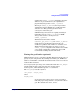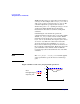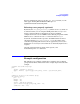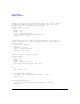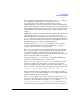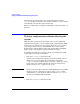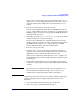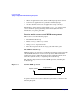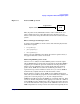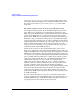HP-UX Workload Manager User's Guide
Configuring WLM
Trying a configuration without affecting the system
Chapter 5236
SLOs that use this metric. The value of the proportional constant
(cntl_kp) for those controllers is 2.0. All other tunables are set according
to the default values in the master tunables file.
For more examples files, see Chapter 9, “Example configuration files,” on
page 283.
Trying a configuration without affecting the
system
WLM provides a passive mode that allows you to see how WLM will
approximately respond to a given configuration—without putting WLM
in charge of your system’s resources. Using this mode, you can analyze
your configuration’s behavior—with minimal effect on the system.
Besides being useful in understanding and experimenting with WLM,
passive mode can be helpful in capacity-planning activities.
A sampling of possible uses for passive mode are included later in this
section. These uses help you determine:
• How does a condition statement work?
Activate your configuration in passive mode then start the wlminfo
utility. Use wlmsend to update the metric that is used in the
condition statement. Alternatively, wait for the condition to change
based on the date and time. Monitor the behavior of the SLO in
question in the wlminfo output. Is it on or off?
NOTE Always wait at least 60 seconds (the default WLM interval) for WLM
changes to resource allocations to appear in the wlminfo output.
(Alternatively, you can adjust the interval using the wlm_interval
tunable in your WLM configuration file.)
• How does a cpushares statement work?