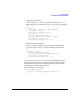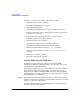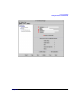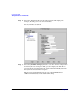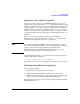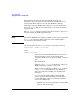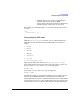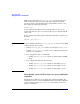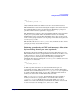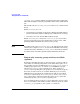HP-UX Workload Manager User's Guide
Configuring WLM
Tuning the metrics and the SLOs
Chapter 5212
Defining a tune structure consists of the following tasks:
• Specifying a data collector (optional)
• Specifying the WLM interval (optional)
• Using absolute CPU units
• Distributing excess CPU resources to your workloads (optional)
• Refining granularity of CPU (and memory) allocation by increasing
shares per core (optional)
• Temporarily removing groups with inactive SLOs (optional)
• Capturing your collectors’ stderr (optional)
• Smoothing metric values (optional)
• Controlling averaging in usage controllers (optional)
• Trimming the statistics log file automatically (optional)
• Tuning a workload’s SLO convergence: cntl_kp (optional)
• Tuning a workload’s SLO convergence: cntl_convergence_rate
(optional)
• Tuning the goal buffer (optional)
• Releasing cores properly (optional)
Tuning WLM using the WLM GUI
In addition to tuning with a text editor, you can use the WLM
Configuration Wizard (/opt/wlm/bin/wlmcw). Alternatively, you can use
the WLM GUI (/opt/wlm/bin/wlmgui).
The following steps show how to set the WLM interval and use absolute
CPU units (recommended) using the GUI. It is assumed you went
through the procedure on “Defining PRM components using the WLM
GUI” on page 151 to define a partition set. For more information on using
the WLM GUI, see its online help.
Step 1. Select the name of the host, wlmhost0 in this case, in the left pane. The
right pane allows you to set the type of configuration elements you would
like to see in the new configuration.
Select the “Global tunables” box in the right pane. A “Global tunables”
item then appears in the left pane.