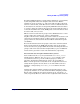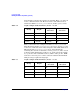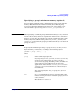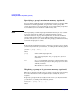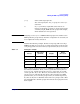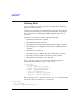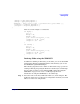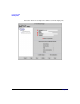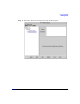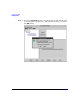HP-UX Workload Manager User's Guide
Configuring WLM
Defining SLOs
Chapter 5 187
[ mincpu = lower_bound_request; ]
[ maxcpu = upper_bound_request; ]
cpushares = value { more | total } [ per metric met [ plus offset ] ];
[ condition = condition_expression; ]
[ exception = exception_expression; ]
}
Here are several example slo structures:
slo buying {
pri = 1;
mincpu = 50;
maxcpu = 200;
goal = metric stock_price_1 < 50;
condition = 09:00 - 16:00;
exception = Sat - Sun;
}
slo selling {
pri = 1;
mincpu = 50;
maxcpu = 300;
goal = metric stock_price_2 > 75;
condition = 09:00 - 16:00;
exception = Sat - Sun;
}
Defining SLOs using the WLM GUI
In addition to defining an SLO using a text editor, you can use the WLM
Configuration Wizard (/opt/wlm/bin/wlmcw). Alternatively, you can use
the WLM GUI (/opt/wlm/bin/wlmgui).
The following steps show how to define an SLO with a usage goal for an
existing workload group using the GUI. It is assumed you went through
the procedure on in the section “Defining PRM components using the
WLM GUI” on page 151 to create a workload group. For more
information on using the WLM GUI, see its online help.
Step 1. Select the name of the host, wlmhost0 in this case, in the left pane. The
right pane allows you to set the type of configuration elements you would
like to see in the new configuration.