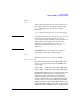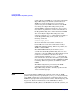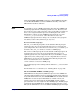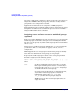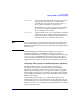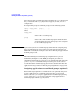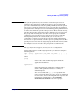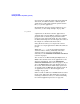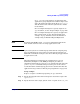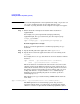HP-UX Workload Manager User's Guide
Configuring WLM
Defining the PRM components (optional)
Chapter 5170
NOTE Because the full pathname is not required for the script, a rogue user can
get access to workload groups—that would otherwise not be
accessible—by using the name of the script for new scripts or wrappers.
Step 3. Ensure the shell or interpreter is listed in either /etc/shells or
/opt/prm/shells.
For example, for a perl script named myscript.pl and using
/opt/perl/bin/perl, the apps statement to place the script in group
scripts_grp would be:
apps = scripts_grp : /opt/perl/bin/perl myscript.pl;
Renamed application example
To place a renamed application in a workload group using an apps
statement:
Step 1. Specify the full path of the application as the application.
Step 2. Specify the new name the application takes once it is running as the
alt_name.
For example, here is an apps statement for an Oracle database with two
instances:
apps = Finance : /opt/oracle/bin/oracle "ora*Finance",
Sales : /opt/oracle/bin/oracle "ora*Sales";
The Oracle database executable is the same in both cases; however, the
alternate names specify different patterns to match. (Given the use of
wildcards, the alternate names are quoted.) The patterns are based on
the instance names. Consequently, processes starting with “ora” and
ending with “Finance” are placed in the Finance workload group.
Similarly, processes matching the pattern “ora*Sales” go into the
workload group Sales.
The following is an apps statement using an ERE with the alternate
name field:
apps = Finance_Sales : /opt/oracle/bin/oracle 'ora.*(Finance|Sales)';
The ERE expression is enclosed in single quotes. Any processes
beginning with the string “ora” followed by any strings that include
“Finance” or “Sales” are placed in the workload group Finance_Sales.