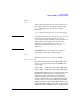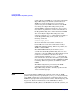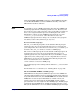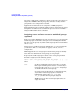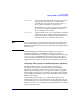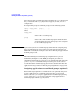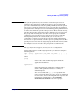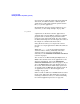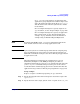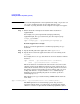HP-UX Workload Manager User's Guide
Configuring WLM
Defining the PRM components (optional)
Chapter 5162
reside.) When new PSETs are created, they inherit the
Hyper-Threading state that the system had before
WLM was activated (inheritance is based on the
system state prior to WLM activation because WLM
may change the Hyper-Threading setting for the
default PSET to optimize performance). Cores can be
moved from one partition to another and will take on
the Hyper-Threading state of their destination PSET.
You can modify the Hyper-Threading state of the
system by using the kctune command. For example, to
enable Hyper-Threading on the system, use the
following command:
# kctune lcpu_attr=1
For more information about this command, see
kctune(1M). Do not use this command to modify a
PSET while WLM is running. Whenever possible, use
WLM to control PSETs.
The WLM PSET LCPU keyword enables you to
override the default Hyper-Threading state for cores
assigned to a specific PSET group. The LCPU keyword
is based on an attribute value that can also be
examined and set with the psrset -t command. For
more information about this command, see psrset(1M).
Do not use this command to modify a PSET while WLM
is running. Whenever possible, use WLM to control
PSETs.
The PRM configuration generated by the WLM
configuration file reflects the per-PSET
Hyper-Threading attribute currently specified for the
affected workload groups.
NOTE You can define FSS or PSET-based workload groups and use WLM
partition management (by specifying the primary_host keyword) in the
same WLM configuration. Certain software restrictions apply to using
PSET-based groups with virtual partitions (vPars), Instant Capacity, and
Pay per use. For more information, see the WLM Release Notes
(/opt/wlm/share/doc/Rel_Notes). On HP-UX 11i v1 (B.11.11) systems, you