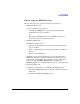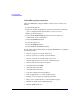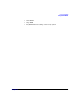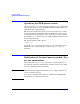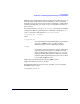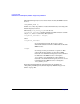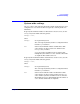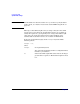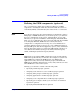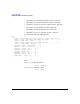HP-UX Workload Manager User's Guide
Configuring WLM
Using the WLM GUI
Chapter 5 141
Tips on using the WLM GUI’s tabs
Here are some tips to get you started using the various tabs.
• Monitoring (Monitor tab)
Select a configuration to monitor by:
— Selecting the [Add] button to specify the host running the
configuration you want to monitor
or
— Selecting the [Load] button to load a definition file that you
saved from a previous monitoring session
• Modifying (Modify tab)
The Modify tab allows you to
— Import a configuration that you have been monitoring so that
you can modify it
— Open a configuration file saved on the hard drive of an HP-UX
system
— Create a new configuration
Although you save files in the Deploy tab, you name them in the
Modify tab. Selecting a partition in the left pane changes the top,
right pane to include a Filename field where you name the file. Be
sure to select the [Commit changes] button and then the
[Validate] button for a configuration before you go to the Deploy tab.
• Deploying (Deploy tab)
You deploy a configuration you validated in the Modify tab by:
1. Selecting the [Import] button to bring the configuration into the
Deploy tab
2. Selecting the [Save & Activate] button