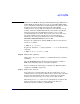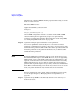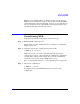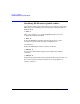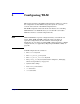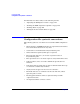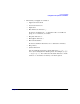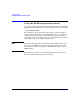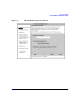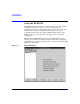HP-UX Workload Manager User's Guide
How do I use WLM?
Steps for using WLM
Chapter 4 131
NOTE When you start WLM by using the /sbin/init.d/wlm script, WLM runs in
secure mode by default. However, if you are upgrading WLM and the
/etc/rc.config.d/wlm script had been modified prior to the upgrade, ensure
that the secure mode variables discussed in “Securing WLM
communications” on page 244 are enabled. You also must have set up
security certificates and distributed them to all systems or partitions
being managed by the same WLM global arbiter (wlmpard). HP
recommends using secure mode. If you choose not to use secure mode,
use global arbitration only on trusted local area networks. For
information on securing communications, see the section HOW TO
SECURE COMMUNICATIONS in wlmcert(1M).
Activate your configuration—putting WLM in control of your system’s
resources—as follows:
# wlmd -a -s configfile
To generate audit data (-t) and log statistics (-l all), use the following
command:
# wlmd -t -a -s configfile -l all
Step 10. Monitor SLO compliance.
Using wlmgui or wlminfo with its slo command allows you to monitor
your SLOs.
Also, the WLM EMS monitor makes various status data available to
EMS clients. Check this data to verify SLO compliance.
For more information on this topic, see Chapter 10, “Monitoring SLO
compliance and WLM,” on page 343.
Step 11. Monitor data collectors.
Data collection is a critical link in the effective maintenance of your
configured service-level objectives. When a data collector dies, each SLO
that uses the data from the dead collector is affected. Consequently,
monitor your data collectors so you can be aware when one dies.
When using wlminfo slo, there are two columns that can indicate the
death of a data collector process: State and Concern. For more
information on these columns, see wlminfo(1M).