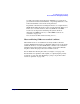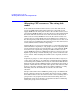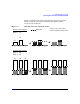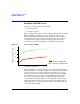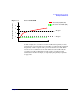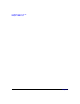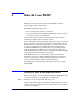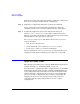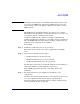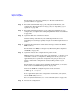HP-UX Workload Manager User's Guide
How do I use WLM?
Steps for using WLM
Chapter 4130
For information on the types of SLOs, see “Shares-based SLOs vs
goal-based SLOs” on page 118.
Step 4. For workloads with CPU usage goals, add goal-based SLOs to your
configuration. For information on usage goals, see “Specifying a goal
(optional)” on page 199.
Step 5. For workloads with performance goals, add goal-based SLOs to your
configuration, as explained in “Configuring WLM for metric-based SLOs”
on page 467.
Step 6. (Optional) Tune the controllers’ behavior.
Consider tuning controllers if your workload performance is not
responding to load changes quickly enough or if workload performance is
erratic.
Step 7. (Optional) For notification of SLO status changes, monitor the WLM
EMS resources.
For information on EMS, see Chapter 10, “Monitoring SLO compliance
and WLM,” on page 343.
Step 8. (Optional) Activate the configuration in passive mode.
WLM operates in “passive mode” when you include the -p option in your
command to activate a configuration. With passive mode, you can see
approximately how a particular configuration is going to affect your
system—without the configuration actually taking control of your
system.
For information on passive mode, including its limitations, see “Passive
mode versus actual WLM management” on page 238.
Activate the WLM file configfile in passive mode as follows:
# wlmd -p -a configfile
To see approximately how the configuration would affect your system,
use the WLM utility wlminfo.
For wlmd syntax information, see “wlmd command syntax” on page 363.
Step 9. Activate the configuration.