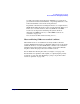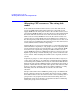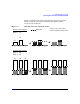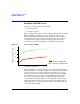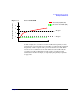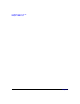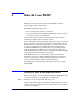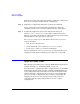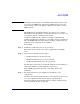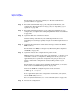HP-UX Workload Manager User's Guide
How do I use WLM?
Steps for using WLM
Chapter 4128
Evaluate the system and workload performance under this configuration
from one to seven days and fine-tune the configuration.
Step 2. Implement a configuration with metric goals for the workloads.
Again, evaluate the system and workload performance under the
configuration from one to seven days and fine-tune the configuration.
Step 3. If applicable, implement a time-based configuration with goals.
Use the condition and exception keywords to indicate times when
SLOs are active. These keywords are explained in the section “Specifying
when the SLO is active (optional)” on page 205.
Set mincpu to 0 and maxcpu to 100. Monitor the system for one to two
weeks to determine:
• How often are the goals met?
• Do the workloads ever reach the mincpu or maxcpu values?
•Do the mincpu and maxcpu values need adjusting?
For more information on mincpu and maxcpu, see “Specifying the lower
and upper bound requests on CPU resources (optional)” on page 196.
Steps for using WLM
The following steps outline how to configure WLM. Syntax information is
available in Chapter 5, “Configuring WLM,” on page 135.
If you prefer not to work directly with a configuration file, use the WLM
Configuration Wizard, invoked by the command /opt/wlm/bin/wlmcw, to
create configurations. The wizard does not provide all the functionality
available through a configuration file, but it does greatly simplify the
process of creating a configuration. After creating a configuration file
using the wizard, you can view the file to learn, and become more
comfortable with, the syntax and possibly create more complex
configurations.