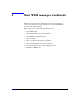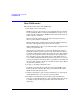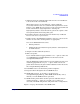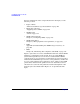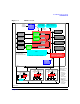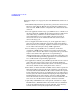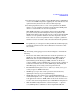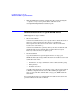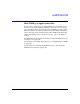HP-UX Workload Manager User's Guide
How WLM manages workloads
How WLM works
Chapter 3 113
5. Arbitrates between workloads when CPU resources are insufficient
to meet the needs of all workloads.
When CPU resources are not sufficient, certain workloads
necessarily will not be able to reach their desired performance levels.
In these cases, WLM allocates resources to the associated workloads
based on their SLOs’ assigned priorities—allowing the
higher-priority SLOs to better meet their goals at the expense of the
lower-priority SLOs not meeting their goals.
6. Determines memory allocations based on whether any workloads
have become active or gone inactive.
7. Sends request to the WLM global arbiter to increase or decrease the
number of cores in the current partition as appropriate.
You can use WLM within and across:
• Virtual partitions
• nPartitions that use Instant Capacity software (formerly known
as iCOD software)
8. Assigns new CPU and memory shares.
9. Writes to log files.
If you enabled statistics logging with the wlmd -l option, at the end
of each WLM interval, WLM adds data for the interval to the
/var/opt/wlm/wlmdstats file.
Also, the WLM global arbiter writes to its own statistics log file if you
enabled logging with the wlmpard -l option. At the end of each
global arbiter interval, the global arbiter adds data for the interval to
the /var/opt/wlm/wlmpardstats file.
10. Sets EMS resources for monitoring of SLO compliance.
11. Repeats tasks 2 through 10 the next WLM interval.
12. WLM adds messages, at any time, to its message log
/var/opt/wlm/msglog. This log, which WLM automatically creates,
informs you of the WLM daemon’s operations.
13. WLM and the global arbiter daemon generate audit data files, if
enabled (using the -t option to wlmd and wlmpard when you
activated your WLM configuration and global arbiter configuration).
Figure 3-1 on page 115 illustrates how WLM works.