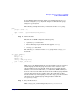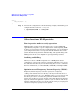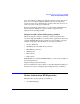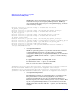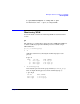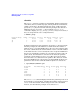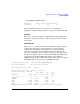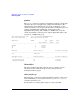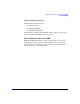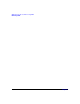HP-UX Workload Manager User's Guide
WLM quick start: the essentials for using WLM
Other functions WLM provides
Chapter 2102
tune {
wlm_interval = 5;
}
Step 4. Activate the configuration as in the following example, substituting your
configuration file’s name for config.wlm:
# /opt/wlm/bin/wlmd -a config.wlm
Other functions WLM provides
Run in passive mode to verify operation
WLM provides a passive mode that allows you to see how WLM will
approximately respond to a given configuration—without putting WLM
in charge of your system’s resources. Using this mode, you can check that
your configuration behaves as expected and with minimal effect on the
system. Besides being useful in understanding and experimenting with
WLM, passive mode can be helpful in capacity-planning activities.
Auditing and billing
When you activate a WLM configuration or a WLM global arbiter
configuration, you have the option of generating audit data. You can use
the audit data files directly or view them using the wlmaudit command.
For more information, see wlmaudit(1M), wlmd(1M), and wlmpard(1M).
Optimize use of Temporary Instant Capacity (TiCAP)
Temporary Instant Capacity activates capacity in a temporary
“calling-card” fashion such as in 20-day or 30-day increments (where a
day equals 24 hours for one core). With this option, you can activate and
deactivate processors as needed. You purchase a TiCAP codeword to
obtain usage rights for a preset amount of days. The Temporary Instant
Capacity codeword is applied to a system so you can turn on and off any
number of Instant Capacity cores on the system as long as your prepaid
amount of temporary capacity has not expired.