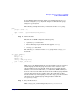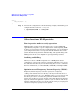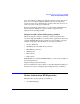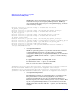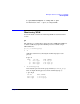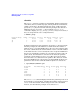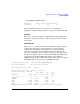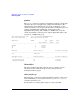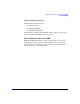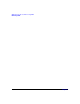HP-UX Workload Manager User's Guide
WLM quick start: the essentials for using WLM
Some common WLM tasks
Chapter 2 101
In your WLM configuration file, define your workload group in a prm
structure using the groups keyword. Assign a workload to the group
using the apps keyword.
The following example shows the prm structure for the sales group.
prm {
groups = sales : 2;
apps = sales : /opt/sales/bin/sales_monitor;
}
Step 2. Define the SLO.
The SLO in our WLM configuration must specify:
•A priority (pri) for the SLO
• The workload group to which the SLO applies (entity)
•A usage goal statement
The following slo structure for the sales group shows a usage goal
statement:
slo usage_example {
pri = 1;
mincpu = 20;
maxcpu = 60;
entity = PRM group sales;
goal = usage _CPU 80 90;
}
With usage goals, WLM adjusts the amount of CPU resources it grants a
workload group so that the group uses between 50% and 75% of its
allocated CPU resources by default. In the previous example though,
with the values of 80 and 90 in the goal statement, WLM would try to
increase or decrease the CPU allocation for the workload group until the
group is using between 80% and 90% of the allocated share of CPU
resources. However, in attempting to meet the usage goal, the new CPU
allocations to the workload group will typically be within the
mincpu/maxcpu range.
Step 3. Set your interval to 5.
With a usage goal, you should typically set wlm_interval to 5.