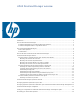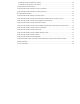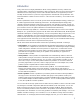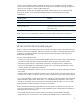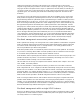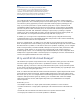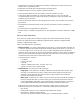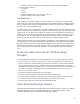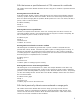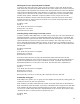HP-UX Workload Manager overview
6
Note
In WLM interfaces (such as the displays provided by the WLM
configuration wizard wlmcw or the WLM graphical user interface
wlminfo), the term “workload group” typically refers to a workload;
“workload” and “workload group” are often used interchangeably.
However, workload groups must be created and referred to as such only
when referring to a pSet or FSS group in one HP-UX instance.
You configure WLM by defining workload groups for the system or partition and then assigning
specific applications, users, and UNIX groups to each workload group. You can also establish your
own criteria for placing application processes in specified workload groups by defining process
maps. A process map associates a specific workload group with a script or command and its
arguments that gathers specified process IDs at 30-second intervals. At each interval, the identified
processes are placed in their associated group. (In conjunction with HP Serviceguard Extension for
SAP (SGeSAP), the WLM SAP Toolkit takes advantage of process maps, providing a script that
enables you to place specified SAP processes in specific workload groups managed by WLM. For
more information, see “Using HP-UX Workload Manager with SAP” on page 27.)
In addition, you can assign secure compartments to workload groups, using the HP-UX Security
Containment feature. Secure compartments isolate files and processes. WLM can then automatically
allocate resources for these secure compartments.
When you configure WLM, you define one or more SLOs for each workload group and prioritize
them. To satisfy the SLOs for the workload groups, WLM automatically manages CPU resources within
the HP-UX instance or partition; no allocation is made across partitions. Optionally, you can configure
WLM to manage memory and disk bandwidth, although not in response to SLO performance. With
real memory, WLM enables you to specify lower and upper limits on the amount of memory a
workload group receives. You can statically assign disk bandwidth shares in the configuration file. If
multiple users or applications within a workload group are competing for resources, standard HP-UX
resource management determines the resource allocation.
Why use HP-UX Workload Manager?
The traditional open systems usage model has been one application running per server. This model
has led to surplus capacity per server and to a proliferation of servers—too many to manage
effectively. Typically, each server is sized to provide headroom for peak capacity and future growth.
As new servers are introduced, the surplus capacity grows without providing any opportunity to share
this excess capacity among the applications.
WLM, in collaboration with other HP Virtual Server Environment tools, significantly lessens the need to
provide the same degree of headroom, allowing multiple applications on the same system to share
the excess capacity. You can configure WLM to ensure that applications run at the performance level
required to meet your business goals. By enabling you to consolidate data centers and multiple
applications onto fewer servers, WLM significantly reduces your administration and computer
resource expenses.
With WLM, you can:
• Run multiple workloads on a single system and maintain performance of each workload
• Prioritize workloads on a single system, adjusting the CPU allocations based on the workloads’
goals
• Ensure that critical workloads have sufficient resources to perform at desired levels
• Manage by SLOs within and across virtual partitions or nPartitions