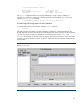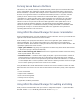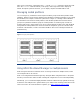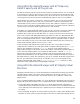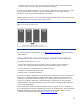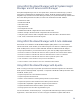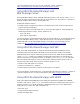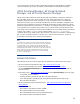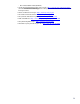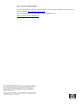HP-UX Workload Manager overview
23
After you have activated a configuration using -t, use the wlmaudit command to display the audit
data. The wlmaudit command enables you to specify a date range for the data to display. By
default, the output is plain text. However, you can display output in formatted HTML as well.
Managing nested partitions
You can manage any combination of FSS and pSet workload groups inside virtual partitions inside
nPartitions. (Instant Capacity must be installed on the nPartitions to simulate movement of cores among
the nPartitions.) For example, consider the system shown in Figure 5, consisting of three nPartitions.
Two nPartitions each have three virtual partitions, while the third partition has two FSS workload
groups and a pSet-based workload group. Each virtual partition or workload group consists of a
workload with an SLO. WLM enables you to focus on the workloads and their goals. With the WLM
management of nested partitions, the resources needed to satisfy those goals can come from other
workloads in the nPartition, as well as from other nPartitions. The arrows in the figure indicate the
possible sharing.
Figure 5. Managing nested partitions
Using HP-UX Workload Manager on multiple servers
WLM manages workloads on individual servers. To manage workloads on multiple servers, install
and configure WLM on each server.
WLM can be integrated with HP Serviceguard by storing the WLM configuration file in a file system
shared by all nodes in the cluster and then activating the configuration on each node independently.
Alternatively, you can use the HP Integrity Essentials Global Workload Manager (gWLM) to manage
workloads across multiple servers. gWLM enables you to define resource-sharing policies that can be
used across servers. For more information on gWLM, go to http://www.hp.com/go/gwlm.