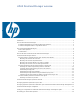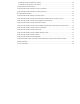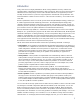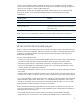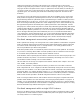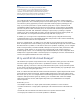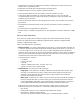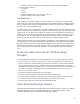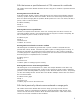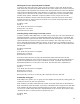HP-UX Workload Manager overview Introduction ................................................................................................................................... 3 What is HP-UX Workload Manager? ................................................................................................. 4 Workload management across virtual partitions and nPartitions .......................................................... 5 Workload management within a single HP-UX instance ..........................
Monitoring with the command line interface................................................................................... 19 Monitoring with the graphical user interface .................................................................................. 21 Forming Secure Resource Partitions.................................................................................................. 22 Using HP-UX Workload Manager for server consolidation ..............................................................
Introduction Today, most servers are highly underutilized. While average utilization varies by customer and operating system, in the HP-UX environment it is often around 30%. There are myriad reasons for this utilization, but one of the primary reasons is that customers often have one application per server, and they size that server for a peak load of typically three to five times the average utilization.
resources across partitions; within an Integrity VM guest, you can use WLM to manage the HP-UX resources but not using Instant Capacity (iCAP, formerly known as HP Instant Capacity on Demand, or iCOD), Pay per use (PPU), or virtual partition integration. This white paper explains the capabilities and benefits of HP-UX WLM A.03.02 and HP-UX WLM A.03.02.02. WLM A.03.02 is available with the following operating system and hardware combinations: Operating systems Hardware HP-UX 11i v1 (B.11.
relative level of importance (priority). WLM enables you to prioritize the SLOs so that an SLO assigned a high priority has precedence over SLOs with a low priority. Typically, you also specify a usage goal to attain a targeted resource usage. If a performance measure (metric) is available, you can specify a metric goal. As the applications run, WLM compares the application usage or metrics against the goals. To achieve the goals, WLM then automatically adjusts CPU allocations for the workloads.
Note In WLM interfaces (such as the displays provided by the WLM configuration wizard wlmcw or the WLM graphical user interface wlminfo), the term “workload group” typically refers to a workload; “workload” and “workload group” are often used interchangeably. However, workload groups must be created and referred to as such only when referring to a pSet or FSS group in one HP-UX instance.
• Adjust resource allocations by automatically enabling or disabling SLOs based on time of day, system events, or application metrics • Enable SLOs associated with an HP Serviceguard package failover • Adjust the number of cores in a partition or pSet to meet SLOs • Grant a workload dedicated CPU and memory resources in the form of a pSet • Create Secure Resource Partitions (in conjunction with the HP-UX 11i v2 and v3 Security Containment feature) based on pSets or FSS groups, providing file and process iso
– Available resources (including those after higher priority SLOs have been satisfied) A goal-based SLO consists of: – A workload – A goal – A priority – Optional conditions (time of day, an event, and so on) – Optional CPU lower and/or upper bounds Prioritized SLOs WLM enables you to prioritize the SLOs. When CPU resources are not sufficient to satisfy all SLOs, WLM grants CPU resources to the highest priority SLOs first.
SLOs that ensure a specified amount of CPU resources for workloads The solutions in this section illustrate shares-based SLOs. They grant a workload a specified amount of CPU shares. Reserving CPU resources all of the time In this first example, the SLO requests a fixed allocation of CPU shares for the Marketing workload, reserving a portion of the CPU resources available. The 300 CPU shares being reserved equate to three cores (when managing SLOs for partitions, WLM equates each core to 100 shares).
Allocating CPU resources dynamically based on utilization Consider an SLO with a usage goal. Usage goals do not require a metric value. WLM tracks the metric itself. In this example, the workload (named Orders) is the collection of processes running in a virtual partition. WLM adjusts the CPU allocation of the virtual partition based on the CPU utilization of the workload within that partition.
Goal: 500 CPU shares (which corresponds to five cores) Condition: Time is between 10:00 p.m. and 4:00 a.m. Automatically resizing virtual partitions HP virtual partitions enable you to partition a server, with each partition consisting of one or more cores. Each virtual partition runs its own instance of the HP-UX operating system. With WLM, you can automate the resizing of partitions. Consider a system with two virtual partitions.
SLOs that maintain performance based on metric goals HP recommends working with metric goals for advanced WLM users only. Metric goals are based on performance data and require the ability to collect and understand that data. Because you can implement usage goals immediately without requiring prior knowledge of workload performance, HP recommends using them instead of metric goals. The SLO in this section shows a simple example based on a metric goal.
Figure 1. Process flow diagram of WLM As shown in Figure 1, the main functional process flow for the WLM design is as follows: 1. Workloads (and/or workload groups) and their goal-based or shares-based SLOs are defined in the WLM configuration file. The WLM configuration file also provides the path names for any data collectors. WLM reads the configuration file and starts the data collectors. 2. For each application with a usage goal, WLM creates a controller.
3. For the application running with a metric goal, a data collector reports the application’s metrics. The measurement, for example, might be transaction response times for an online transaction processing (OLTP) application. 4. For each metric goal, WLM creates a controller. You assign a data collector to track and report a workload’s performance. Each controller receives the metric from the respective data collector.
Note WLM’s network interfaces are designed to operate correctly to defend against attacks in a moderate to high threat environment, such as a demilitarized zone (DMZ). (A DMZ is a computer or small subnetwork located between a trusted internal network, such as a private corporate LAN, and an untrusted external network, such as the public Internet.
Methods for collecting data include: • Glanceplus data collectors (included with WLM) • WLM Oracle® data collector and WLM data collectors for other third-party applications • Scripted data collectors launching the wlmsend command • Scripted or binary data collectors providing data on stdout • Binary data collectors providing data through the native WLM data collection API The data is available from many sources: • Glanceplus metrics—You can use these metrics by specifying one of the Glanceplus data collect
HP-UX Workload Manager configuration When you configure WLM, you define the workloads, their goals, and the means to measure their progress toward goals. You can configure WLM in several ways: • Use a text editor to create a configuration or modify an example configuration. • Use the configuration wizard. • Use the WLM graphical user interface. NOTE Usage of the WLM wizard and graphical user interface requires Java™ Runtime Environment version 1.4.2 or later. (Starting with WLM A.03.04, Java 1.
Figure 3 shows the WLM graphical user interface. Figure 3. The WLM graphical user interface Testing your configuration file without HP-UX Workload Manager controlling the system WLM provides a passive mode that enables you to see approximately how WLM will respond to a given configuration, without putting WLM in charge of your system resources. Using this mode, you can analyze the behavior of your configuration, with minimal effect on the system.
Monitoring your service level objectives WLM enables you to monitor SLO compliance and other information through its wlminfo command line interface and the wlmgui graphical user interface. Monitoring with the command line interface A few examples of the command line interface are shown in the following discussion. In the first example, the focus is on SLOs. By entering wlminfo slo, you can see the number of shares requested in the Req (request) column.
In the following example, the focus is on partitions (hosts). The wlminfo par command displays information about each nPartition or virtual partition that WLM manages. The Intended Cores column shows the number of cores that WLM wants to allocate to the partition, while the Cores column shows the current number of active cores. The number of intended and active cores is usually the same, except when WLM is in the process of modifying a partition or is operating in passive mode.
% /opt/wlm/bin/wlminfo metric Metric Name fin_app.deposit.trans_se _CPU_Sales PID State Value 27571 NEW 1.8 27570 NEW 22.695808 The wlminfo command enables you to specify multiple SLOs, groups, metrics, partitions, or processes.
Forming Secure Resource Partitions The HP-UX 11i v2 (and later) Security Containment feature provides process and file isolation inside secure compartments. The combination of WLM and Security Containment, which creates Secure Resource Partitions, is powerful. WLM manages resource allocations for each application instance. However, each application instance can still interact with other processes, access files, and even system processes.
After you have activated a configuration using -t, use the wlmaudit command to display the audit data. The wlmaudit command enables you to specify a date range for the data to display. By default, the output is plain text. However, you can display output in formatted HTML as well. Managing nested partitions You can manage any combination of FSS and pSet workload groups inside virtual partitions inside nPartitions.
Using HP-UX Workload Manager with HP Temporary Instant Capacity and HP Pay per use HP offers the Temporary Instant Capacity (TiCAP) and Pay per use (PPU) features. You can use WLM to manage the use of TiCAP or PPU resources to ensure your workloads use only the amount of CPU resources needed to meet their SLOs and that you pay only for the resources you actually use. WLM can manage these resources in stand-alone (nonpartitioned) systems as well as across partitions.
by Instant Capacity, TiCAP, or PPU. The WLM interval should be set to a value greater than 60 seconds to ensure a fair allocation of CPU resources for FSS groups. In either case, the minimum number of cores allocated to a WLM host must be greater than or equal to the maximum number of virtual CPUs (vCPU count) assigned to each VM guest. For more information, see the HP-UX Workload Manager User’s Guide. Figure 6 illustrates how WLM can be used with HP Integrity Virtual Machines.
Using HP-UX Workload Manager with HP Systems Insight Manager and HP Servicecontrol Manager HP Systems Insight Manager and one of its predecessors, HP Servicecontrol Manager, provide a single point of administration for multiple HP-UX systems.
/opt/wlm/toolkits/apache/doc/apache_wlm_howto.html. It is also available at http://h20338.www2.hp.com/hpux11i/cache/325340-0-0-0-121.html. Using HP-UX Workload Manager with BEA WebLogic Server HP-UX WLM BEA WebLogic Server Toolkit (WebLogicTK) provides a data collector called wlmwlsdc that tracks metrics indicating how busy WebLogic Server instances are. The toolkit is a component of the WLM Toolkits product, which is included with WLM.
For more information, see the example configuration files that come with SNMPTK, available in /opt/wlm/toolkits/snmp/config/. In addition, see the wlmtk(5) and snmpdc(1M) manpages. HP-UX Workload Manager, HP Global Workload Manager, and HP Process Resource Manager The HP products HP-UX WLM, HP Global Workload Manager (gWLM), and HP Process Resource Manager (PRM) should not be used to manage the same system at the same time.
– HP-UX WLM SNMP Toolkit (SNMPTK) • HP-UX Workload Manager Toolkits User’s Guide—http://www.docs.hp.com/hpux/netsys/ (Click the HP-UX Workload Manager link on this page or scroll down to the HP-UX Workload Manager section.) • HP Process Resource Manager—http://www.hp.com/go/prm • HP Virtual Server Environment—http://www.hp.com/go/vse • HP OpenView Performance Agent—http://www.openview.hp.com/ • ARM and ARM API—http://www.opengroup.org/management/arm.htm • HP Systems Insight Manager—http://www.hp.
For more information For more information on HP-UX Workload Manager, contact any HP worldwide sales offices or see the HP website at http://www.hp.com/go/wlm. To learn more about the Adaptive Enterprise and virtualization, see http://www.hp.com/go/virtualization. © 2008 Hewlett-Packard Development Company, L.P. The information contained herein is subject to change without notice.