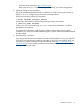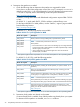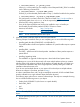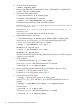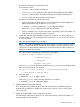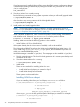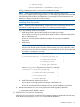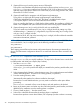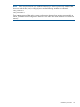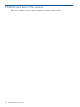HP-UX Workload Manager A.03.05.xx Release Notes for HP-UX 11i v3
11. (Optional) Ensure you have the proper version of GlancePlus
If you plan to use WLM data collectors that are based on Glance Adviser (such as glance_app
or glance_tt), be sure to install and use GlancePlus C.03.35.00 or later to avoid a memory
leak that occurs when Glance Adviser runs continuously. If you are using processor sets, install
GlancePlus C.03.58.05 or later.
12. (Optional) Install files for integration with HP Systems Insight Manager
If you plan to use WLM with HP Systems Insight Manager, install the fileset
CMSConfig.WLMB-CMS-Tools on the CMS. This fileset is available from the depot
/var/opt/mx/depot11 on the host where WLM has been installed.
If you are installing this fileset on a CMS that has WLM installed, the installation will fail if the
fileset is not compatible with (does not have the same revision string as) the installed WLM.
13. (Optional) Merge new /etc/rc.config.d/wlm file with your modified file
If you have made any modifications to your /etc/rc.config.d/wlm file by setting any of the
variables ending in “_ENABLE” to 1, merge the file /opt/wlm/newconfig/etc/rc.config.d/wlm
with your /etc/rc.config.d/wlm file.
As of WLM A.02.02, the /opt/wlm/newconfig/etc/rc.config.d/wlm file includes the variables
WLMCOMD and WLMCOMD_ENABLE.
NOTE: If this was the first time you installed WLM and you have previously installed PRM, be
sure to edit the file /etc/rc.config.d/prm to set the following variables as indicated:
PRM_CONFIG=0
PRM_RMTCONF=0
These settings prevent PRM and its remote configuration daemon from starting automatically at
reboot. (The PRM remote configuration daemon is not useful with WLM and does not need to be
started.)
Using the swinstall Graphical User Interface (GUI)
Using the swinstall GUI can simplify installation. The steps below illustrate how to use the GUI
to install patches and WLM from a depot (Step 9 above):
1. Start the swinstall GUI:
# /usr/sbin/swinstall -s depot_path
where depot_path is the path for the depot you created for the patches, patch bundles, and
WLM.
2. Select “Manage Patch Selection” under the Actions menu. (Do not select the menu item labeled
“Match What Target Has”. That item is for loading products, not patches.)
3. From the resulting submenu, select:
“Automatically select patches for software installed on the target”.
Because this is not the default selection, you may need to unmark the other option before
proceeding.
The swinstall command will now scan the depot, and mark patches to be loaded.
4. Return to the Actions menu and select any other individual patches, patch bundles, and WLM
(B8843CA) for installation once the marking phase is complete.
5. Choose “Install (analysis)...” from the Actions menu.
6. Select OK to install the software after the analysis phase is completed.
Because these products contain kernel filesets, SD will prompt you that a reboot is necessary.
28 Compatibility information and installation requirements