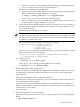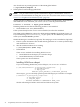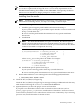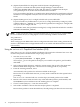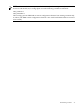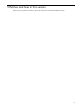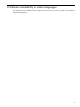HP-UX Workload Manager A.03.04.xx Release Notes
Also shut down any running instances of the WLM global arbiter:
# /opt/wlm/bin/wlmpard -k
9. Install patches and install/upgrade WLM
NOTE: The procedure below explains installation using the command-line version of
swinstall. For information on using the swinstall GUI, refer to the section “Using the
swinstall Graphical User Interface (GUI)” (page 34).
WLM is bundled as B8843CA, which contains the products Workload-Mgr, WLM-Monitor,
and WLM-Dev tools. If desired, you can use swlist to list the product’s filesets:
# swlist -l fileset -s depot_path B8843CA
Installing WLM ensures that the following product is also installed:
• WLM Toolkits A.01.10.xx (WLMToolkits)
If the system already has the correct version installed, it will not be modified.
The WLM product B8843CA replaces the WLM product B8843BA from WLM Version 1.0.
If you install using swinstall’s match_target option, the new B8843CA product will
match your installed B8843BA product.
Workload Manager is installed in /opt/wlm/. The manpages are also installed in /opt/wlm/.
a. Plan for system downtime. This should include generation of a current system backup
and notification to all users.
b. Shut down MeasureWare if it is running:
# /usr/sbin/init.d/mwa stop
c. Install WLM
There are two methods for installing WLM. You can:
• Install WLM from the depot you created in Step 5
• Install WLM directly from the media
These options are discussed below.
Installing WLM from a depot
If you are installing WLM from your local depot, use swinstall as follows:
# /usr/sbin/swinstall -x patch_match_target=true \
-x autoreboot=true \
-s depot_path \
B8843CA [patch_bundles] [individual_patches]
where depot_path is the fully specified path of the depot just created. For example:
# swinstall -x patch_match_target=true \
-x autoreboot=true \
-s /tmp/wlm_depot \
B8843CA GOLDAPPS11i GOLDBASE11i PHKL_32619
SD-UX will attempt to build a new kernel and reboot the system.
32 Compatibility information and installation requirements