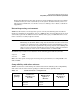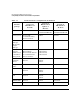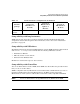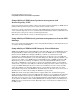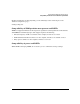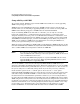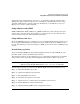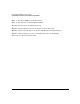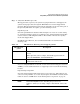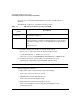HP-UX Workload Manager A.03.02.xx Release Notes for HP-UX 11i v1, HP-UX 11i v2, and HP-UX 11i v3
HP-UX Workload Manager Release Notes
Compatibility information and installation requirements
27
CPUCAPOFF mode, enabled with the prmconfig -M CPUCAPOFF command. (In this mode, a
PRM group’s upper bound for CPU resource consumption is determined by the CAP value,
available on HP-UX 11i v3 and later. For more information, see the HP Process Resource
Manager User’s Guide or prmconfig(1M).)
Compatibility with gWLM
WLM and HP Global Workload Manager (gWLM) should not be used to manage the same
system at the same time. Using these products to control resources at the same time may
cause inconsistent behavior and undesirable performance.
Compatibility with Java
To run the WLM GUI (wlmgui) or wizard (wlmcw), Java Runtime Environment version 1.4.2 or
later is required. For PRM-based configurations, these utilities require the PRM C.03.00 or
later. To take advantage of the latest updates to WLM, use the latest version of PRM (C.03.02
or later).
Installation procedure
If you are installing WLM from the quarterly Application Release (AR) CD-ROM, use the
procedure in this section to minimize system reboots.
To install your software, use the SD-UX swinstall command. For information on installing
using a GUI, refer to “Using the swinstall Graphical User Interface (GUI)” on page 41.
NOTE If you are upgrading your version of WLM, after installation, you must
explicitly restart HP-UX WLM with the wlmd -a or wlmd -A commands.
The following steps give an overview of the HP-UX WLM A.03.02.xx installation process:
Step 1. Verify that HP-UX is up-to-date
Step 2. (Optional) Configure long hostnames
Step 3. Install OpenSSL, if necessary
Step 4. Determine what patches are needed
Step 5. (Optional) Create a software depot to minimize system reboots
Step 6. Disable PRM from starting automatically
Step 7. (Optional) Disable PRM’s remote configuration daemon