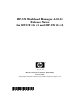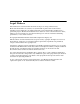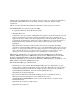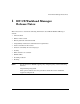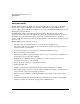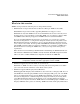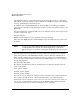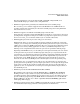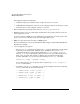HP-UX Workload Manager A.03.01 Release Notes for HP-UX 11i v1 and HP-UX 11i v2
HP-UX Workload Manager Release Notes
What’s in this version
8
not support Pay Per Use, vPar, and Instant Capacity integration (however, an Integrity
VM will take advantage of CPU resources added to the VM Host by Pay Per Use, Instant
Capacity, and Temporary Instant Capacity).
In addition, when running WLM inside an Integrity VM, you should specify a WLM
interval greater than 60 seconds. This helps ensure a fair allocation of CPU resources for
FSS groups.
For more information on Integrity VM, refer to the following web site and navigate to the
"Solution components" page:
www.hp.com/go/vse
• WLM’s default settings for secure communications have changed.
When you start WLM using the /sbin/init.d/wlm script, the script now uses secure mode
by default.
NOTE If you are upgrading WLM and the /etc/rc.config.d/wlm script had been
modified prior to the upgrade, the default might not be secure mode.
Ensure that the secure mode variables discussed below are enabled (set to
1).
This first requires that you distribute security certificates to all systems or partitions
being managed by the same WLM global arbiter (wlmpard). For more information on
using security certificates and other tasks necessary to enable secure communications,
refer to the wlmcert(1M) manpage. This and other WLM manpages are also available at
the following Web site:
http://www.hp.com/go/wlm
The default communications mode is determined by the following variables in the file
/etc/rc.config.d/wlm:
WLMD_SECURE_ENABLE
WLMPARD_SECURE_ENABLE
WLMCOMD_SECURE_ENABLE
If necessary, you can change the settings for these variables so that communications are
not secured by default at reboot. (HP recommends using secure communications.)
To manually activate a daemon (wlmd, wlmpard, or wlmcomd) to run in secure mode, you
can use the -s option with the daemons. If you run WLM’s global arbitration without
secured communications, use it only on trusted local area networks.