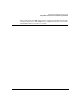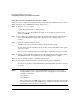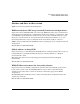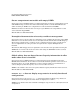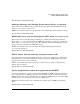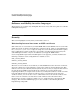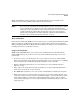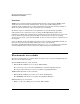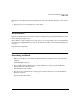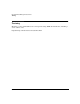HP-UX Workload Manager A.03.01 Release Notes for HP-UX 11i v1 and HP-UX 11i v2
HP-UX Workload Manager Release Notes
Compatibility information and installation requirements
42
Using the swinstall Graphical User Interface (GUI)
Using the swinstall GUI can simplify installation. The steps below illustrate how to use the
GUI to install patches and WLM from a depot (Step 8 above):
Step 1. Start the swinstall GUI:
# /usr/sbin/swinstall -s depot_path
where depot_path is the path for the depot you created for the patches, patch
bundles, and WLM.
Step 2. Select “Manage Patch Selection” under the Actions menu. (Do not select the menu
item labeled “Match What Target Has”. That item is for loading products, not
patches.)
Step 3. From the resulting submenu, select:
“Automatically select patches for software installed on the target”.
Because this is not the default selection, you may need to unmark the other option
before proceeding.
The swinstall command will now scan the depot, and mark patches to be loaded.
Step 4. Return to the Actions menu and select any other individual patches, patch bundles,
and WLM (B8843CA) for installation once the marking phase is complete.
Step 5. Choose “Install (analysis)...” from the Actions menu.
Step 6. Select OK to install the software after the analysis phase is completed.
Because these products contain kernel filesets, SD will prompt you that a reboot is
necessary.
NOTE If this was the first time you installed WLM and you have not previously
installed PRM, be sure to edit the file /etc/rc.config.d/prm to set the following
variables as indicated:
PRM_CONFIG=0
PRM_RMTCONF=0
These settings prevent PRM and its remote configuration daemon from starting
automatically at reboot. (The PRM remote configuration daemon is not useful
with WLM and does not need to be started.)