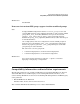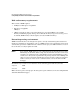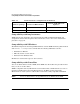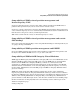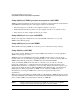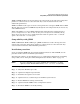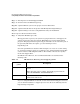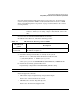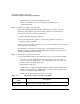HP-UX Workload Manager A.03.01 Release Notes for HP-UX 11i v1 and HP-UX 11i v2
HP-UX Workload Manager Release Notes
Compatibility information and installation requirements
27
WLM and PRM should not be used to manage the same system at the same time. Using these
products to control resources at the same time may cause inconsistent behavior and
undesirable performance.
WLM uses PRM for some types of resource management. You can bypass WLM and use PRM
directly; however, if you do use PRM directly through its own configuration file, do not use any
of the WLM interfaces.
When using WLM, you can use PRM’s informational and monitoring commands such as
prmlist and prmmonitor. You can also use the prmrun and prmmove commands, among
others. If you use the prmconfig command, invoke it with no options or the -u (unlock)
option—do not use the -r (reset) option.
Compatibility with gWLM
WLM and HP Global Workload Manager (gWLM) should not be used to manage the same
system at the same time. Using these products to control resources at the same time may
cause inconsistent behavior and undesirable performance.
Installation procedure
If you are installing WLM from the quarterly Application Release (AR) CD-ROM, use the
procedure in this section to minimize system reboots.
To install your software, use the SD-UX swinstall command. For information on installing
using a GUI, refer to “Using the swinstall Graphical User Interface (GUI)” on page 39.
NOTE If you are upgrading your version of WLM, after installation, you must
explicitly restart HP-UX WLM with the wlmd -a or wlmd -A commands.
The following steps give an overview of the HP-UX WLM A.03.01 installation process:
Step 1. Verify that HP-UX is up-to-date
Step 2. (Optional) Configure long hostnames
Step 3. Determine what patches are needed
Step 4. (Optional) Create a software depot to minimize system reboots
Step 5. Disable PRM from starting automatically
Step 6. (Optional) Disable PRM’s remote configuration daemon
Step 7. Shut down WLM if it is already running