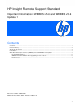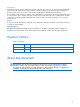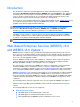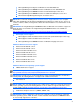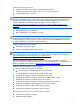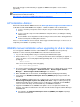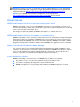Important Information: WEBES v5.6 and WEBES v5.6 Update 1 product coverage - Edition 1.0
6
Hence HP strongly recommends that you upgrade to WEBES 5.6 Update 1 as the earliest
opportunity.
NOTE: For a complete list of supported products, please see the HP Insight Remote Support
Standard A.05.30 Release Notes at
http://docs.hp.com/en/netsys.html#Insight%20Remote%20Support
HP Installation Advisor
HP has introduced with this WEBES release the HP Insight Remote Support Installation Advisor
toolkit that is bundled with WEBES v5.6 Update 1 software installation. This toolkit includes:
○ Tools to check the prerequisites and to verify the setup of monitored HP-UX end-point
devices
○ Tools to verify the setup of monitored Windows end-point devices (excluding the Hosting
Device itself)
○ Post installation and configuration troubleshooting tools that run from the Hosting Device to
monitored end-points including data collection
Please see the ReadMe file for more details. HP strongly recommends that you use these tools to
verify that your installation is operating correctly.
WEBES manual installation when upgrading to v5.6 or above
You can upgrade to WEBES v5.6 when either WEBES v5.4 or WEBES v5.5 was previously
installed. In order to manually install WEBES v5.6, follow the instructions below:
1. Log on to the Hosting Device using a user with System Administration rights
2. Ensure that the DESTA_service is running and functional, before attempting to upgrade, in
order to be able to successfully migrate Managed Entity data. To do so, from a command
prompt type
desta status.
If the service is not running, invoke it by typing
net start desta_service
3. The Remote Support Software Manager (RSSWM) Graphical User Guide (GUI) can be started
by clicking Start → All Programs → Hewlett-Packard → Remote Support Software
Manager → Remote Support Software Manager User Interface
4. When RSSWM starts for the first time, the Packages window will display immediately
5. Scroll down to the Web Based Enterprise Services (WEBES) v5.6 package and click the
“Install” link
6. When the WEBES installation has been completed, also ensure that you manually install the
Remote Support Eligible Systems List (RSEL) A.05.20.27 or higher software package by
clicking the “Install” link. Note, RSEL versions are directly associated with specific WEBES
releases and should always be installed with any new WEBES installations
7. Upgrade from WEBES v5.6 to WEBES v5.6 Update 1 does not require this manual step.
However, it should be installed at the same time from the Remote Support Software Manager
(RSSWM) GUI
○ Scroll down to the Web Based Enterprise Services (WEBES) v5.6 Update 1 package
and click the “Install” link