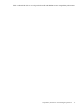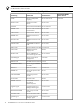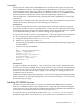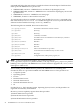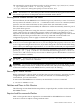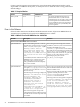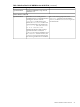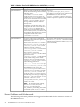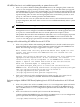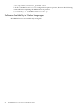HP WBEM Services Version A.02.07 Release Notes, March 2009
The command to register these three providers is (all on one line): /opt/wbem/bin/cimmof
-I /opt/wbem/bin/cimmof -n root/PG_InterOp
/etc/opt/wbem/mof/HPUX_ManagedSystemSchema20R.mof
NOTE: For HP-UX 11i v1, these three providers are NOT automatically registered because you
must install a patch first. See Required and Recommended Patches below.
Running the HP WBEM Services CIM Server
After installation, the HP WBEM Services CIM Server process (cimserver) is active. To restart it,
first stop cimserver with the cimserver -s command. Use the cimserver command, with no
options to start the cimserver daemon on the system where the command is issued.
Once the CIM Server has been installed, the CIM Server will be automatically started as part of
the system reboot process.
When starting the CIM Server using the cimserver command, the <configProperty=value>
syntax can be used to set configuration property values to be used by the CIM Server. It is
important to note that the values specified in the cimserver command apply only to the current
CIM Server process that gets started. The cimconfig command can also be used to set
configuration property values to apply each time the CIM Server is started.
WARNING! By default, the CIM Server configuration property forceProviderProcesses
is set to true. Even though in HP-UX 11i v1 you can configure this property to be false, this
is not a supported configuration. However, if you must change this value from its default setting,
please contact your HP Support representative, so we can better understand your requirements.
To see if the CIM Server is running, issue the following command to check for the cimserver
process: ps -ef | grep cimserver. You should see the following processes: cimserver,
cimservera, and cimserverd (cimserverd is a daemon process that monitors cimserver
to ensure it remains available).
IMPORTANT: Starting with A.02.07, the cimservera process is not listed when you run the
ps -ef | grep cimserver command.
WARNING! It is strongly recommended NOT to disable cimserver at startup. Doing so, will
impact other HP products such as; iCOD/iCAP, HP SIM, VSE, and System Fault Management,
as these HP solutions rely on HP WBEM Services (cimserver) to be running.
Removing HP WBEM Services
Before removing the software, back up any files that you want to keep (i.e. repository, log files,
configuration files, certificate files, etc.). If they are removed or overwritten during the
re-installation, you can restore them.
To remove the HP WBEM Services software, run the HP-UX swremove command.
# swremove WBEMServices
Patches and Fixes in this Version
The following sections detail the known problems, required patches, and fixes for this release of
HP WBEM Services.
Required and Recommended Patches
Table 1-7 lists patches that are required or recommended for HP WBEM Services Version
A.02.07.xx. This list is subject to change without notice.
Patches and Fixes in this Version 21