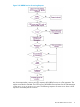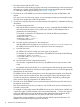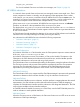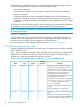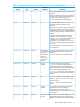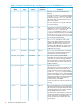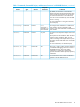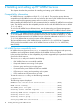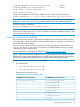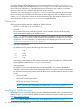HP WBEM Services for HP-UX System Administrator Guide (766166-001, March 2014)
For taking backups of files and repositories, HP recommends that you use the cimreparchive
tool that is available with HP WBEM Services. The cimreparchive tool creates an archive copy
of the CIM server repository in a specified archive file. The archive copy contains a consistent
repository state even if it is created while the CIM server is running.
Create the archive file using the cimreparchive tool. To restore the repository from the archive
file, you must first stop the CIM server and move the active repository files to a different location.
Use the tar<2> command to extract the archived repository files and restart the CIM server. For
more information on the cimreparchive tool, see cimreparchive(1M).
Prerequisites
Following are the prerequisites for installing HP WBEM Services:
• HP-UX 11i v1, HP–UX 11i v2, or HP-UX 11i v3
• OpenSSL
HP recommends that you install the OpenSSL version available with the HP-UX operating
environment before installing HP WBEM Services.
NOTE: As updates to OpenSSL become available and installed over time, the HP WBEM
Services cimserver process must be shutdown and restarted to run against any new version
of OpenSSL. For more information on shutting down and restarting the CIM server, see the
“Starting and stopping the CIM server” (page 27).
• Disk space requirements
HP WBEM Services requires the following disk space to install:
5 MB/
46 MB/opt
184 KB/var
1 MB/usr
Depending on the number of CIM objects to be stored in the CIM repository, additional disk
space might be needed for the/var/opt/wbem directory.
• Port requirements
HP WBEM Services uses dedicated ports for CIM-XML traffic. Two ports are dedicated for
CIM-XML communication between the CIM clients and the CIM server. One port is dedicated
for CIM-XML communication between the Indication sender and the Indication receiver (a CIM
server).
◦ HTTP port 5988
◦ HTTPS (HTTP Secure) port 5989
◦ HTTPS port for Export Connections
NOTE: The list of port assignments is located in the /etc/services file.
Installing HP WBEM Services
HP WBEM Services is part of the HP-UX OE and is installed automatically when you start the HP-UX
system. However, you can install HP WBEM Services at a later point by downloading the software
from http://software.hp.com.
NOTE: To install HP WBEM Services, log in to the HP-UX system as root (uid=0).
20 Installing and setting up HP WBEM Services