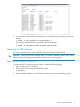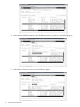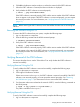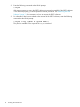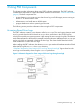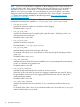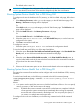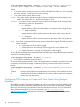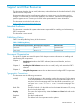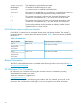HP-UX ProviderSvcsBase Administrator Guide, September 2011
$/opt/propplus/bin/cprop -runtest -c <Processors|Memory|"Disk Drive">
-t < Test name> -loop <value> -stress <value> -log <value> -nowait
Where:
-c is an option used to specify the resource on which the health test will be run. You can specify
processor, memory, or disk as the resource for testing.
-t is an option used to specify the test name.
—loop is an option used to specify the number of times a health test must be executed on the
system. The default value is 1 and the valid range is [1,99].
—stress is an option used to specify the level of impact on the system while running the test.
The following values can be specified:
• 0 — Minimum
Implies that there will be minimum impact on the system while running the test.
• 1 — Medium (default)
Implies that there will be medium impact on the system while running the test.
• 2 — Maximum
Implies that there will be maximum impact on the system while running the test.
—log is an option used to specify the severity of errors that must be logged. The following values
can be specified:
• 0 — Implies that only errors will be logged.
• 1 — Implies that errors and warnings will be logged. This is the default value.
• 2 — Implies that errors, warnings, and information will be logged.
To view all the test results that are initiated from the SMH GUI page, execute the following command
at the HP-UX command prompt:
$/opt/propplus/bin/cprop -viewtest -j <job_id>
-j is a unique ID created for each invoked test.
To view the latest health test results, which is launched from the command line interface (CLI) and
not from the current SMH GUI page, execute the following command at the HP-UX command
prompt:
$/opt/propplus/bin/cprop -viewtest -c <Processors|Memory|"Disk Drive">
-a
-viewtest Displays result of all the tests performed on all instances of the specified resource.
-a Specifies that all the tests available for any resource will be executed in sequence
without any user intervention.
Configuring PSB Software to Create and View Events Using Postgres
Database
The WBEM providers uses Postgres™ database to archive system logs and events. WBEM clients
(for example, hardware indication WBEM providers and so on) which are interested in reading
these logs and receiving event notifications should subscribe to the events. For more information
about creating subscriptions and viewing indications, see http://www.hp.com/go/
hpux-diagnostics-sfm-docs Administrator's and User's Guide for SFM HP-UX 11i v3 September
2011.
18 Using PSB Components