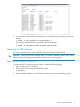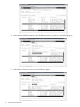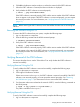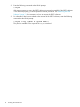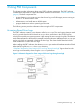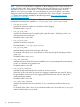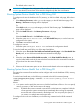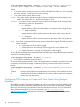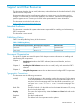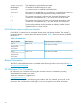HP-UX ProviderSvcsBase Administrator Guide, September 2011
The default value is set to 10.
WARNING! Changes to the configuration file can affect all clients that consume events from
oserrlogd daemon, hence these values must be changed only after due consideration.
Running System Device Health Test in PSB Using GUI
To configure and view the health test of CPU, memory, or disk from SMH web page, follow these
steps:
1. Select Memory/Processors under System sub-category on the HP SMH home page. The
Memory / Processors web page will be displayed.
Or
Select Disks under Storage sub-category on the HP SMH home page. The Disk Drive web
page will be displayed.
2. Select the Health Test tab in the Memory/Processors web page.
Or
Select the Health Test tab in the Disk Drive web page.
3. Select the option Basic Health Test, in the Run Health Test pane, to run the basic test
configured on the system.
4. Click Run to execute the health test.
To configure a new test:
• Select the option Configure Health Test and enter the configuration details.
To view the health test result, follow one of the steps listed below:
1. Select the option The result of the health test launched from this page, in the View Health Test
Results pane, to view all the test results that are initiated from the page.
or
2. Select the option Rescan all the health test results, in the View Health Test Results pane, to
view the latest health results of the tests which are launched from the command line interface
(CLI) and not from the current GUI page.
or
3. Select one of the test status option to view the test results based on the test completion status.
Running System Device Health Test in PSB Using CLI
This section lists command line interfaces used to configure and view the health test of CPU, memory,
and disks.
To run the basic health test, run the following command at the HP-UX command prompt:
$/opt/propplus/bin/cprop -runtest -c <Processors|Memory|"Disk Drive">
-nowait
Where:
-c is an option used to specify the resource on which the health test will be run. You can specify
memory, processor, or disk as the resource for testing.
-nowait By default the runtest command waits until the invoked tests are completed. With the
nowait option,the runtest command quits immediately after invoking the requested
test and the test will be executed in the background. You can specify this option, if
you want to run multiple tests at the same time.
To configure and run the new health test, run the following command at the HP-UX command
prompt:
Running System Device Health Test in PSB Using GUI 17