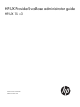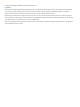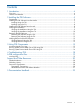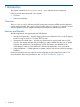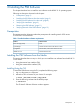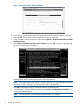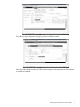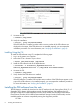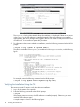Administrator's Guide
September 2011 web release onwards, all the HP-UX 11i v3 version of WBEM
providers and Diagnostics products, are available for download on the WBEM
Management bundle for HP-UX 11i v3 bundle page at https://
h20392.www2.hp.com/portal/swdepot/displayProductInfo.do?
productNumber=WBEMMgmtBundle.
NOTE: HP's WBEM Management bundle is released only on the web. All the
products from the WBEM Management bundle must be installed together. This is
due to product interdependency. These products might not work if they are installed
individually.
Installing and Upgrading Products from the Bundle
1. Go to HP Software Depot at http://software.hp.com/.
2. Search for WBEMMgmtBundle and select WBEM Management bundle for HP-UX 11i v3. The
Overview page is displayed. This page provides the details of solution for installation/upgrade
of WBEM Management products bundle.
3. Go to the Installation page and review Prerequisites to ensure that your system meets the
requirements.
4. Select the Receive for Free >> option at the bottom right of the page.
5. Select the appropriate release of the HP-UX operating system.
6. Enter your registration information. Read and accept the terms and conditions.
7. Click Next >> at the bottom right of the page.
8. Click the appropriate link under Download Software to download the software. on to your
local system and install the bundle using the following command:
# swinstall -s / WBEMMgmtBundle
9. To verify if products in WBEMMgmtBundle are installed successfully, run the following command
at the HP-UX prompt:
# swverify <product name>
For ex: Use the following command to verify ProviderSvcsBase product
# swverify ProviderSvcsBase
If the product is installed successfully on your system, the following message is displayed:
Verification succeeded
If the products are not installed successfully on your system, run the following command at the
HP-UX prompt to view the log file for errors:
# grep -i error /var/adm/sw/swagent.log
Fix the error and reinstall the product.
Verifying the Installation
This section describes the steps to verify the PSB software installation using the TUI and the CLI. It
contains the following two sub-sections:
• Verifying the Installation Using the TUI
• Verifying the Installation Using the CLI
Verifying the Installation Using the TUI
This section provides TUI steps to verify the software installation.
1. Log in to the system as a superuser.
2. Click Logfile in the Install window.
Verifying the Installation 9