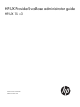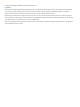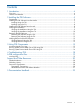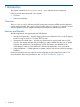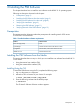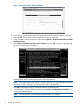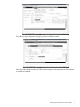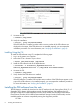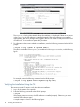Administrator's Guide
9. Unmount the CD.
# unmount /tmp/cdrom
10. Verify the installation.
# swlist | grep ProviderSvcsBase
If the PSB software is installed, product and the version number of the PSB software are
displayed in the output. If the PSB software is not installed properly, you must repeat the
installation procedure. For more information, see “Verifying the Installation” (page 9).
Installing Using the CLI
To install the PSB software using CLI, complete the following steps:
1. Log in to the system as a superuser.
2. Mount the CD to a location of your choice.
# mount /dev/dsk/c1t2d0 /tmp/cdrom
3. Install the PSB software and all the dependencies.
# swinstall -x autoselect_dependencies=true -x
enforce_dependencies=true -s /tmp/cdrom ProviderSvcsBase
4. Unmount the CD.
# unmount /tmp/cdrom
5. Verify whether the PSB software is installed.
# swlist | grep ProviderSvcsBase
If the PSB software is installed, PSB and the version number of the PSB software appear in the
output. If the PSB software is not installed properly, you must repeat the installation procedure.
For more information, see “Verifying the Installation” (page 9).
Installing the PSB software from the web
The PSB depot is available for download on the OE media and web. Starting from HP-UX 11i v3
September 2011 release, all the products namely ProviderSvcsBase, SysFaultMgmt, the I/O
Providers namely HP-UX WBEM RAIDSA Provider, HP-UX WBEM SAS Provider, HP-UX WBEM
Fibre-Channel Provider, HP-UX WBEM Direct Attached Storage Provider (DASProvider) must be
installed together to maintain compatibility among the diagnostic products.
On web:
8 Installing the PSB Software