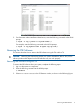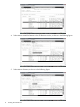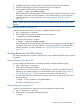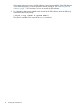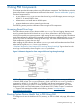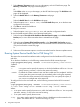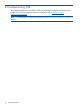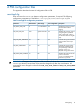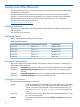Administrator's Guide
—stress is an option used to specify the level of impact on the system while running the test.
The following values can be specified:
• 0 — Minimum
Implies that there will be minimum impact on the system while running the test.
• 1 — Medium (default)
Implies that there will be medium impact on the system while running the test.
• 2 — Maximum
Implies that there will be maximum impact on the system while running the test.
—log is an option used to specify the severity of errors that must be logged. The following values
can be specified:
• 0 — Implies that only errors will be logged.
• 1 — Implies that errors and warnings will be logged. This is the default value.
• 2 — Implies that errors, warnings, and information will be logged.
To view all the test results that are initiated from the SMH GUI page, execute the following command
at the HP-UX command prompt:
$/opt/propplus/bin/cprop -viewtest -j <job_id>
-j is a unique ID created for each invoked test.
To view the latest health test results, which is launched from the command line interface (CLI) and
not from the current SMH GUI page, execute the following command at the HP-UX command
prompt:
$/opt/propplus/bin/cprop -viewtest -c <Processors|Memory|"Disk Drive">
-a
-viewtest Displays result of all the tests performed on all instances of the specified resource.
-a Specifies that all the tests available for any resource will be executed in sequence
without any user intervention.
Running System Device Health Test in PSB Using CLI 17