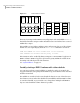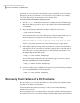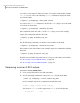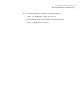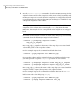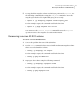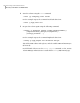Veritas Volume Manager 5.1 SP1 Troubleshooting Guide (5900-1507, April 2011)
You can use such output to deduce the name of a volume’s DCO (in this example,
vol1_dco), or you can use the following vxprint command to display the name
of a volume’s DCO:
# vxprint [-g diskgroup] -F%dco_name volume
You can use the vxprint command to check if the badlog flag is set for the DCO
of a volume as shown here:
# vxprint [-g diskgroup] -F%badlog dco_name
This command returns the value on if the badlog flag is set. For the example
output, the command would take this form:
# vxprint -g mydg -F%badlog vol1_dco
on
Use the following command to verify the version number of the DCO:
# vxprint [-g diskgroup] -F%version dco_name
This returns a value of 0 or 20. For the example output, the command would take
this form:
# vxprint -g mydg -F%version vol1_dco
The DCO version number determines the recovery procedure that you should use.
See “Recovering a version 0 DCO volume” on page 30.
See “Recovering a version 20 DCO volume” on page 33.
Recovering a version 0 DCO volume
To recover a version 0 DCO volume
1
Correct the problem that caused the I/O failure.
2
Use the following command to remove the badlog flag from the DCO:
# vxdco [-g diskgroup] -o force enable dco_name
For the example output, the command would take this form:
# vxdco -g mydg -o force enable vol1_dco
The entry for vol1_dco in the output from vxprint now looks like this:
dc vol1_dco vol1 - - - -
Recovering from hardware failure
Recovery from failure of a DCO volume
30