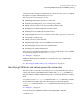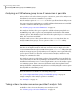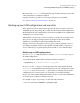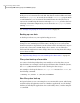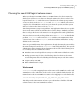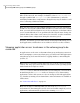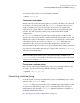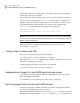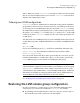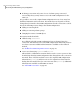Veritas Volume Manager 5.0.1 Migration Guide, HP-UX 11i v3, First Edition, November 2009
Note: The vxvmconvert utility itself also saves a snapshot of the LVM metadata
in the process of conversion for each disk. This data is saved in a different format
from that of vgcfgbackup. It can only be used by the vxvmconvert program. With
certain limitations, you can reinstate the LVM volumes after they have been
converted to VxVM using this data. Even though vxvmconvert provides this level
of backup of the LVM configuration, you are advised to use vgcfgbackup before
running vxvmconvert.
See “Example: displaying the vxvmconvert menu” on page 37.
Backing up user data
To back up user data, use your regular backup processes.
Warning: Before you do the backup, you should carefully review how to implement
changes for new VxVM logical volume names. Backup processes and systems
themselves may have dependencies on the volume names currently in use on your
system. The conversion to VxVM changes those names. You are advised to
understand the implications name changes have for restoring from the backups
you are about to make.
See “Implementing changes for new VxVM logical volume names” on page 32.
File system back up of user data
You can use the backup utility that you normally use to back up data on your
logical volumes. For example, to back up logical volumes that contain file systems,
the fbackup(1M) command can be used to back up the data to tape.
For example, to back up the data on /dev/vg01/lvol3 mounted on /foodir, use
the following command:
# fbackup -0i /foodir -f /dev/rmt/c0t0d0BEST
Non-file system back up
If a logical volume you are converting does not contain a file system, and is being
used directly by an application (such as a database application), use the backup
facilities provided by the application. If no such facility exists, consider using the
dd command.
Converting LVM to VxVM
Converting LVM volume groups to VxVM disk groups
28