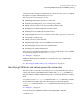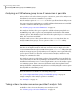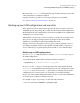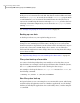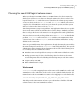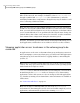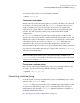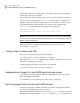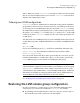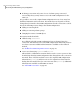Veritas Volume Manager 5.0.1 Migration Guide, HP-UX 11i v3, First Edition, November 2009
Messages from vxvmconvert will explain the type of failure and any actions that
can be taken before retrying the analysis.
Complete details on specific error messages and actions are available.
See “About conversion error messages” on page 79.
Backing up your LVM configuration and user data
After analysis you know which volume group or groups you want to convert to
VxVM disk groups. Up to this point, you have not altered your LVM configuration.
By taking the next step (completing the conversion to VxVM), you are significantly
changing access to your storage.
Although the conversion process does not move, or in any other way affect user
data, you are strongly encouraged to back up all data on the affected disks.
Similarly, you should back up the LVM configuration itself.
During a conversion, any spurious reboots, power outages, hardware errors or
operating system bugs can have unpredictable and undesirable consequences.
You are advised to be on guard against disaster with a set of verified backups.
Backing up an LVM configuration
Use the vgcfgbackup(1M) utility before running vxvmconvert to save a copy of
the LVM configuration.
You can back up the LVM volumes using the following command:
# vgcfgbackup -f pathname/filename vol_grp_name
Be sure to use the -f option to save the data into a file other than the default.
vxvmconvert uses LVM utilities which themselves save the configuration using
vgcfgbackup. If you do not use the -f option when you attempt to back up the
configuration, the conversion process overwrites your attempted backup.
Keep a copy of this LVM configuration offline on tape or some other medium for
use in the event of a disaster during conversion.
For example, to put a copy on tape, use the following command:
# tar cvf /dev/rmt/c3t0d0BEST /vgbackups/vg08
27Converting LVM to VxVM
Converting LVM volume groups to VxVM disk groups