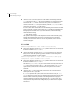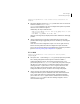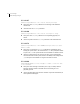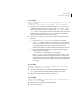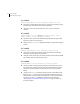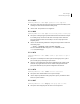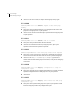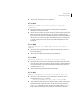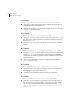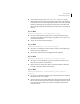Veritas Volume Manager 5.0 Troubleshooting Guide, HP-UX 11i v3, First Edition, May 2008
82 Error messages
Understanding messages
■ Action: In case 1, boot the system on a CD-ROM or networking-mounted
root file system. If the root file system is defined on a volume, then start
and mount the root volume. If the root file system is not defined on a
volume, mount the root file system directly. Edit the /etc/fstab
file to
correct the entry for the /usr file system.
In case 2, either boot with all drives in the offending version of the boot disk
group turned off, or import and rename (see vxdg(1M)) the offending boot
disk group from another host. If you turn off drives, run the following
command after booting:
# vxdg flush
bootdg
This updates time stamps on the imported version of the boot disk group,
bootdg, which should make the correct version appear to be the more
recently accessed. If this does not correct the problem, contact Veritas
Technical Support.
V-5-1-1589
VxVM vxconfigd ERROR V-5-1-1589 enable failed: aborting
■ Description: Regular startup of vxconfigd failed. This error can also result
from the command vxdctl enable.
■ Action: The failure was fatal and vxconfigd was forced to exit. The most
likely cause is that the operating system is unable to create interprocess
communication channels to other utilities.
VxVM vxconfigd ERROR V-5-1-1589 enable failed: Error check group
configuration copies. Database file not found
■ Description: Regular startup of vxconfigd failed. This error can also result
from the command vxdctl enable.
The directory /var/vxvm/tempdb is inaccessible. This may be because of
root file system corruption, if the root file system is full, or if /var is a
separate file system, because it has become corrupted or has not been
mounted.
■ Action: If the root file system is full, increase its size or remove files to
make space for the tempdb file.
If /var is a separate file system, make sure that it has an entry in /etc/
fstab. Otherwise, look for I/O error messages during the boot process that
indicate either a hardware problem or misconfiguration of any logical
volume management software being used for the /var file system. Also
verify that the encapsulation (if configured) of your boot disk is complete
and correct.