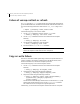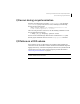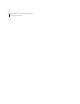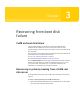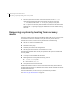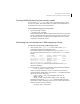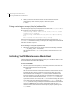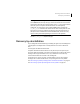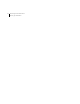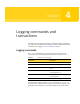Veritas Volume Manager 5.0 Troubleshooting Guide, HP-UX 11i v3, First Edition, May 2008
32 Recovery from failure of instant snapshot operations
Failure of vxsnap reattach or refresh
Failure of vxsnap reattach or refresh
If a vxsnap reattach or refresh operation fails, the volume being refreshed may
go into the DISABLED state, be marked invalid and be rendered unstartable. You
can use the following command to check that the inst_invalid flag is set to
on:
# vxprint [-g
diskgroup
] -F%inst_invalid
volume
Use the following steps to recover the volume:
1 Use the
vxmend command to clear the volume’s tutil0 field:
# vxmend [-g
diskgroup
] clear tutil0
volume
2 Use the vxsnap command to dissociate the volume from the snapshot
hierarchy:
# vxsnap [-g
diskgroup
] dis
volume
3 Use the following command to start the volume:
# vxvol [-g
diskgroup
] start
volume
4 Re-run the failed reattach or refresh command.
Note: This results in a full resynchronization of the volume. Alternatively,
remove the snapshot volume and recreate it if required.
Copy-on-write failure
If an error is encountered while performing an internal resynchronization of a
volume’s snapshot, the snapshot volume goes into the INVALID state, and is
made inaccessible for I/O and instant snapshot operations.
Use the following steps to recover the snapshot volume:
1 Use the
vxsnap command to dissociate the volume from the snapshot
hierarchy:
# vxsnap [-g
diskgroup
] dis
snapshot_volume
2 Unprepare the volume using the following command:
# vxsnap [-g
diskgroup
] unprepare
snapshot_volume
3 Prepare the volume using the following command:
# vxsnap [-g
diskgroup
] prepare
volume
[ndcomirs=
number
] \
[regionsize=
size
] [drl=yes|no|sequential] \
[
storage_attribute
...]
See the Veritas Volume Manager Administrator’s Guide and the vxsnap(1M)
manual page for full details of how to use the
vxsnap prepare command.
The volume can now be used again for snapshot operations.
Alternatively, you can remove the snapshot volume and recreate it if required.