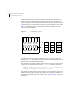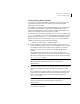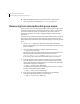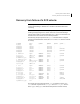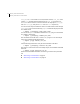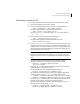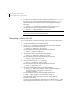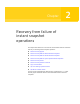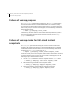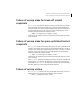Veritas Volume Manager 5.0 Troubleshooting Guide, HP-UX 11i v3, First Edition, May 2008
28 Recovery from hardware failure
Recovery from failure of a DCO volume
5 To snap back the snapshot volume on which you performed a snapclear in
the previous step, use the following command (after using the
vxdg move
command to move the snapshot plex back to the original disk group, if
necessary):
# vxplex -f [-g
diskgroup
] snapback
volume
snapvol_plex
For the example output, the command would take this form:
# vxplex -f -g mydg snapback vol1 vol1-03
Note: You cannot use vxassist snapback because the snapclear operation
removes the snapshot association information.
Recovering a version 20 DCO
For a version 20 DCO, perform the following steps to recover the DCO volume:
1 Correct the problem that caused the I/O failure.
2 Use the vxsnap command to dissociate each full-sized instant snapshot
volume that is associated with the volume:
# vxsnap [-g
diskgroup
] dis
snapvol
For the example output, the command would take this form:
# vxsnap -g mydg dis SNAP-vol1
3 Unprepare the volume using the following command:
# vxsnap [-g
diskgroup
] unprepare
volume
For the example output, the command would take this form:
# vxsnap -g mydg unprepare vol1
4 Start the volume using the vxvol command:
# vxvol [-g
diskgroup
] start
volume
For the example output, the command would take this form:
# vxvol -g mydg start vol1
5 Prepare the volume again using the following command:
# vxsnap [-g
diskgroup
] prepare
volume
[ndcomirs=
number
] \
[regionsize=
size
] [drl=yes|no|sequential] \
[
storage_attribute
...]
For the example output, the command might take this form:
# vxsnap -g mydg prepare vol1 ndcomirs=2 drl=yes
This adds a DCO volume with 2 plexes, and also enables DRL and
FastResync (if licensed).
See the Veritas Volume Manager Administrator’s Guide and the
vxsnap(1M)
manual page for full details of how to use the
vxsnap prepare command.