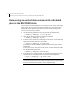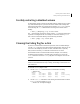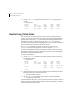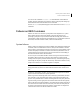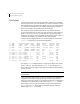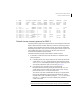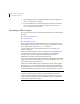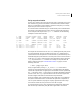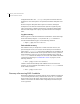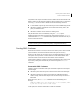Veritas Volume Manager 5.0 Troubleshooting Guide, HP-UX 11i v3, First Edition, May 2008
13Recovery from hardware failure
Forcibly restarting a disabled volume
Forcibly restarting a disabled volume
If a disk failure caused a volume to be disabled, and the volume does not contain
any valid redundant plexes, you must restore the volume from a backup after
replacing the failed disk. Any volumes that are listed as Unstartable must be
restarted using the
vxvol command before restoring their contents from a
backup:
# vxvol [-g
diskgroup
] -o bg -f start
volume
The -f option forcibly restarts the volume, and the -o bg option resynchronizes
its plexes as a background task. For example, to restart the volume myvol so
that it can be restored from backup, use the following command:
# vxvol -g mydg -o bg -f start myvol
Clearing the failing flag for a disk
If I/O errors are intermittent rather than persistent, Veritas Volume Manager
sets the failing flag on a disk, rather than detaching the disk. Such errors can
occur due to the temporary removal of a cable, controller faults, a partially
faulty LUN in a disk array, or a disk with a few bad sectors or tracks.
If the hardware fault is not with the disk itself (for example, it is caused by
problems with the controller or the cable path to the disk), you can use the
vxedit command to unset the failing flag after correcting the source of the
I/O error.
Caution: Do not unset the failing flag if the reason for the I/O errors is
unknown. If the disk hardware truly is failing, and the flag is cleared, there is a
risk of data loss.
To clear the failing flag on a disk:
1 Use the
vxdisk list command to find out which disks are failing:
# vxdisk list
DEVICE TYPE DISK GROUP STATUS
c1t1d0 auto:simple mydg01 mydg online
c1t1d0 auto:simple mydg02 mydg online failing
c1t1d0 auto:simple mydg03 mydg online
. . .
2 Use the vxedit set command to clear the flag for each disk that is marked
as failing (in this example, mydg02):
# vxedit set failing=off mydg02