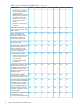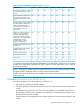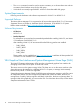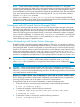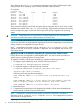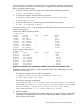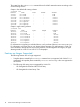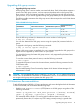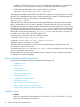Veritas Volume Manager 5.0 Release Notes HP-UX 11i v3 (5992-1952, August 2011)
Upgrading disk group versions
• Upgrading disk group versions
All disk groups have a version number associated with them. Each VxVM release supports a
specific set of disk group versions, and can import and perform tasks on disk groups with
those versions. Some new features and tasks work only on disk groups with the current disk
group versions; so you need to upgrade existing disk groups before you can perform the tasks.
The following table summarizes the disk group versions that correspond to each VxVM release
from 3.5 onward:
Table 4 VxVM Disk Group Versions
Supported Disk Group
VersionsDefault Disk Group VersionCluster Protocol VersionsVxVM Release
60, 9090403.5
60, 90, 120120604.1
60, 90, 120, 140140705.0
Enter the following command, to determine the version number of a disk group:
# vxdg list <diskgroup>
You can also determine the disk group version using the vxprint (1M) command with the -l
option.
To upgrade a disk group, enter the following command:
# vxdg [-T version] upgrade <diskgroup>
Unless a disk group version is specified, the vxdg command upgrades the disk group to the
highest version supported by VxVM version on your system.
For shared disk groups, the latest disk group version is only supported by the latest cluster
protocol version.
To view the current cluster protocol version, enter the following command:
# vxdctl support
To upgrade the protocol version for the entire cluster, enter the following command on the
CVM master node:
# vxdctl upgrade
See the Administering Cluster Functionality chapter of the Veritas Volume Manager 5.0
Administrator’s Guide.
CAUTION: Do not upgrade disk groups containing /stand and / file systems to disk group
version 140. The HP-UX boot loader does not understand this version. The HP-UX boot loader does
not recognize disk group versions greater than disk group 120.
I/O Robustness Recommendations
To take full advantage of HP-UX's I/O retry mechanisms and ensure the highest levels of robustness
in SAN environments, HP recommends the following steps:
• Disable VxVM Powerfail Timeout (PFTO) feature on all disk groups using either of the
following commands:
vxdisk -g <dg_name> set <disk_name> pftostate = {enabled | disabled}
vxpfto -g <dg_name> -o pftostate = {enabled | disabled}
This essentially allows HP-UX's I/O stack to perform sufficient retries on I/Os and not
prematurely timeout the I/O request. Any PFTO setting currently existing is ignored after
Upgrading disk group versions 19