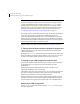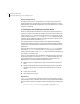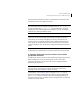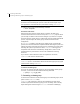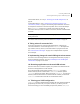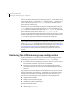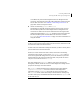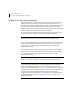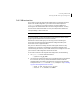Veritas Volume Manager 5.0 Migration Guide, HP-UX 11i v3, First Edition, May 2008
31Converting LVM to VxVM
Restoring the LVM volume group configuration
Full LVM restoration
If you need to restore the original LVM configuration, but changes have been
made to the VxVM configuration, you cannot use the rollback option of
vxvmconvert. In this case, you must restore the user data in addition to
restoring the old LVM metadata and associated configuration files. You may
need to use this method if the disks in use by the LVM/VxVM volumes were
corrupted during or after conversion.
Note: The snapshot of LVM internal data is kept on the root file system.
To use this method, you must have backed up data located on all the volume
groups’ logical volumes before conversion to VxVM.
Restoration of LVM volume groups is a two-step process consisting of a
restoration of LVM internal data (metadata and configuration files), and
restoration of user or application data.
The process is limited to restoring the state of the logical volumes as they
existed prior to conversion to VxVM disks. If the data has changed on the
volumes during the time they were VxVM volumes, those changes are lost once
you restore the LVM configuration and saved user data.
To do a full restoration of the original LVM configuration, do the following:
1 Use
vgrestore to restore LVM internal data.
# vgrestore vol_grp_name
2 Use the recovery method to restore user or application data. In preparation
for conversion, the recovery method should have been done with the
standard backups you made in preparation for conversion. The following
example shows an
frecover from the fbackup example in “step 4. Backing
up your LVM configuration and user data.”
# mount -F vxfs /dev/vg01/lvol3 /foodir
# frecover -r -f /dev/rmt/c0t0d0BEST