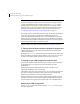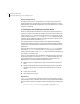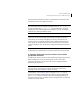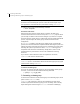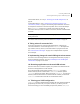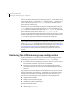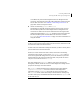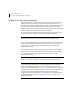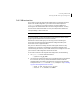Veritas Volume Manager 5.0 Migration Guide, HP-UX 11i v3, First Edition, May 2008
22 Converting LVM to VxVM
Converting LVM volume groups to VxVM disk groups
Note: The analysis option is presented as a separate menu item in vxvmconvert,
but there is an implicit analysis with any conversion. If you simply select the
“Convert LVM Volume Groups to VxVM” menu option,
vxvmconvert will go
through analysis on any group you specify. When you are using the convert
option directly, you are given a chance to abort the conversion after analysis,
and before any changes are committed to disk. For more information, see
“Converting LVM volume groups to VxVM disk groups” on page 17.
The analysis option is useful when you have a large number of groups/disks for
conversion and some amount of planning is needed before the actual
conversion. Installations with many users or critical applications can use the
analyze option on a running system. Then conversion downtime can be better
planned and managed. Smaller configurations may be better served by using the
convert option directly while in a downtime period.
Sample examples of the analyze option are shown in “Examples” on page 32.
3. Taking actions to make conversion possible if analysis fails
Analysis may fail for any of the reasons listed in the section “Volume group
conversion limitations”.
Messages from vxvmconvert will explain the type of failure and any actions that
can be taken before retrying the analysis. Refer to “Conversion error messages”
on page 75 for complete details of specific error messages and actions.
4. Backing up your LVM configuration and user data
After analysis you know which volume group or groups you want to convert to
VxVM disk groups. Up to this point, you have not altered your LVM
configuration.
By taking the next step (completing the conversion to VxVM), you are
significantly changing access to your storage.
Although the conversion process does not move, or in any other way affect user
data, you are strongly encouraged to back up all data on the affected disks.
Similarly, you should back up the LVM configuration itself.
During a conversion, any spurious reboots, power outages, hardware errors or
operating system bugs can have unpredictable and undesirable consequences.
You are advised to be on guard against disaster with a set of verified backups.
Backing up an LVM configuration
Use the vgcfgbackup(1M) utility before running vxvmconvert to save a copy of
the LVM configuration.