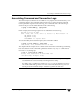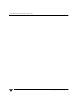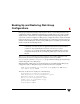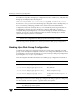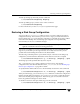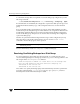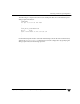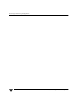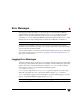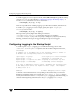Veritas Volume Manager 4.1 Troubleshooting Guide (HP-UX 11i v3, February 2007)
Restoring a Disk Group Configuration
46 VERITAS Volume Manager Troubleshooting Guide
To commit the changes that are required to restore the disk group configuration, use the
following command:
# /etc/vx/bin/vxconfigrestore -c [-l directory] {diskgroup | dgid}
If no disk headers are reinstalled, the configuration copies in the disks’ private regions are
updated from the latest binary copy of the configuration that was saved for the disk
group.
If any of the disk headers are reinstalled, a saved copy of the disks’ attributes is used to
recreate their private and public regions. These disks are also assigned new disk IDs. The
VxVM objects within the disk group are then recreated using the backup configuration
records for the disk group. This process also has the effect of creating new configuration
copies in the disk group.
Volumes are synchronized in the background. For large volume configurations, it may
take some time to perform the synchronization. You can use the vxtask -l list
command to monitor the progress of this operation.
Note Disks that are in use or whose layout has been changed are excluded from the
restoration process.
For more information, see the vxconfigrestore(1M) manual page.
Resolving Conflicting Backups for a Disk Group
In some circumstances where disks have been replaced on a system, there may exist
several conflicting backups for a disk group. In this case, you see a message similar to the
following from the vxconfigrestore command:
VxVM vxconfigrestore ERROR V-5-1-6012 There are two backups that
have the same diskgroup name with different diskgroup id :
1047336696.19.xxx.veritas.com
1049135264.31.xxx.veritas.com
The solution is to specify the disk group by its ID rather than by its name to perform the
restoration. The backup file,
/etc/vx/cbr/bk/diskgroup. dgid/ dgid.dginfo, contains a
timestamp that records when the backup was taken.