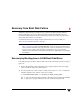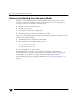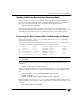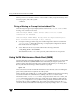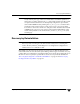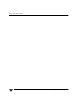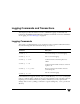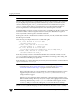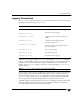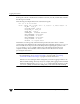Veritas Volume Manager 4.1 Troubleshooting Guide (HP-UX 11i v3, February 2007)
Chapter 3, Recovery from Boot Disk Failure
Recovery by Booting from Recovery Media
33
Starting VxVM after Booting from Recovery Media
You can use the vx_emerg_start utility to start VxVM after booting a system from
recovery media. This command allows a rootable VxVM configuration to be repaired in
the event of a catastrophic failure. The command is invoked as shown here:
# vx_emerg_start hostname
The hostname argument specifies the name (node name) of the system that you are
repairing. This name must match the name of the system that you are repairing, because it
is unlikely to be recorded on the recovery media from which you booted the system.
Recovering the Root Volume After VxVM Emergency Startup
After you have used vx_emerg_start to start VxVM, use the vxprint command to
determine the configuration state.
One common problem is that all the plexes of the root volume, rootvol, are stale. This
would be shown in the STATE field of the vxprint output as follows:
TY NAME ASSOC KSTATE LENGTH PLOFFS STATE ...
v rootvol root DISABLED 393216 - ACTIVE ...
pl rootvol-01 rootvol DISABLED 393216 - STALE ...
sd rootdisk01-02 rootvol-01 ENABLED 393216 0 - ...
pl rootvol-02 rootvol DISABLED 393216 - STALE ...
sd rootdisk02-02 rootvol-02 ENABLED 393216 0 - ...
Note The TUTIL0 and PUTIL0 fields have been removed from the vxprint output for
readability.
When this happens, the root volume can usually be repaired by using the following
command:
# vxvol -g bootdg -f start rootvol
If the root volume is mirrored, recovery is started. Wait until recovery completes and the
command exits. Then run the fsck command and mount the root file system as shown
here:
# fsck -F vxfs -o full /dev/vx/rdsk/bootdg/rootvol
# mkdir /tmp_mnt
# mount -F vxfs /dev/vx/dsk/bootdg/rootvol /tmp_mnt
The following form of the vx_emerg_start command combines all these operations in a
single command to recover the root volume and its mirrors, check the root file system, and
mount it:
# vx_emerg_start -m hostname