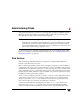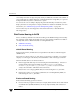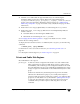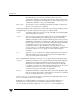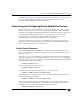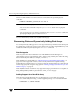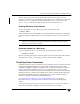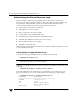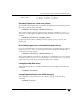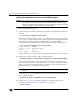Veritas Volume Manager 4.1 Administrator's Guide (HP-UX 11i v3, February 2007)
Chapter 2, Administering Disks
Discovering and Configuring Newly Added Disk Devices
65
The new disk array does not need to be already connected to the system when the
package is installed. If any of the disks in the new disk array are subsequently connected,
first run the ioscan command, and then run either the vxdisk scandisks or the
vxdctl enable command to include the devices in the VxVM device list.
Enabling Discovery of New Devices
To have VxVM discover a new disk array, use the following command:
# vxdctl enable
This command scans all of the disk devices and their attributes, updates the VxVM device
list, and reconfigures DMP with the new device database. There is no need to reboot the
host.
Note This command ensures that dynamic multipathing is set up correctly on the array.
Otherwise, VxVM treats the independent paths to the disks as separate devices,
which can result in data corruption.
Removing Support for a Disk Array
To remove support for the vrtsda disk array, use the following command:
# swremove vrtsda
If the arrays remain physically connected to the host after support has been removed, they
are listed in the OTHER_DISKS category, and the volumes remain available.
Third-Party Driver Coexistence
The third-party driver (TPD) coexistence feature of VxVM 4.1 allows I/O that is controlled
by third-party multipathing drivers to bypass DMP while retaining the monitoring
capabilities of DMP. Provided that a suitable ASL is available, devices that use TPDs can
be discovered without requiring you to set up a specification file, or to run a special
command. In previous releases, VxVM only supported TPD coexistence if the code of the
third-party driver was intrusively modified. The new TPD coexistence feature maintains
backward compatibility with such methods, but it also permits coexistence without
require any change in a third-party multipathing driver.
See “Changing Device Naming for TPD-Controlled Enclosures” on page 72 for
information on how to change the form of TPD device names that are displayed by
VxVM.
See “Displaying Information About TPD-Controlled Devices” on page 116 for details of
how to find out the TPD configuration information that is known to DMP.