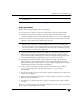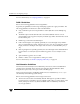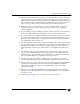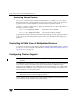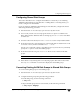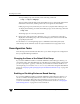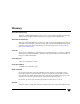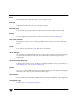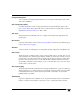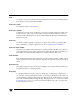Veritas Volume Manager 4.1 Administrator's Guide (HP-UX 11i v3, February 2007)
Appendix B, Configuring VERITAS Volume Manager
Configuring Cluster Support
453
Configuring Shared Disk Groups
This section describes how to configure shared disks in a cluster. If you are installing
VERITAS Volume Manager for the first time or adding disks to an existing cluster, you
need to configure new shared disks.
If you are setting up VERITAS Volume Manager for the first time, configure the shared
disks using the following procedure:
1. Start the cluster on one node only to prevent access by other nodes.
2. On one node, run the vxdiskadm program and choose option 1 to initialize new
disks. When asked to add these disks to a disk group, choose none to leave the disks
for future use.
3. On other nodes in the cluster, run vxdctl enable to see the newly initialized disks.
4. From the master node, create disk groups on the shared disks. To determine if a node
is a master or slave, run the command vxdctl -c mode.
Use the vxdg command or VEA to create disk groups. If you use the vxdg command,
specify the -s option to create shared disk groups.
5. From the master node only, use vxassist or VEA to create volumes in the disk
groups.
Note RAID-5 volumes are not supported for sharing in a cluster.
6. If the cluster is only running with one node, bring up the other cluster nodes. Enter
the vxdg list command on each node to display the shared disk groups.
Converting Existing VxVM Disk Groups to Shared Disk Groups
To convert existing disk groups to shared disk groups:
1. Start the cluster on one node only to prevent access by other nodes.
2. Configure the disk groups using the following procedure.
To list all disk groups, use the following command:
# vxdg list
To deport the disk groups that are to be shared, use the following command:
# vxdg deport diskgroup