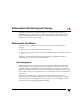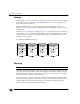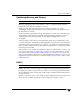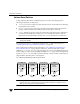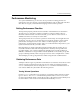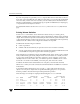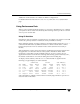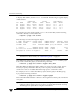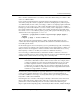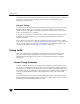Veritas Volume Manager 4.1 Administrator's Guide (HP-UX 11i v3, February 2007)
Chapter 15, Performance Monitoring and Tuning
Performance Monitoring
405
Additional volume statistics are available for RAID-5 configurations.
For detailed information about how to use vxstat, refer to the vxstat(1M) manual
page.
Using Performance Data
When you have gathered performance data, you can use it to determine how to configure
your system to use resources most effectively. The following sections provide an overview
of how you can use this data.
Using I/O Statistics
Examination of the I/O statistics can suggest how to reconfigure your system. You should
examine two primary statistics: volume I/O activity and disk I/O activity.
Before obtaining statistics, reset the counters for all existing statistics using the vxstat -r
command. This eliminates any differences between volumes or disks due to volumes
being created, and also removes statistics from boot time (which are not usually of
interest).
After resetting the counters, allow the system to run during typical system activity. Run
the application or workload of interest on the system to measure its effect. When
monitoring a system that is used for multiple purposes, try not to exercise any one
application more than usual. When monitoring a time-sharing system with many users,
let statistics accumulate for several hours during the normal working day.
To display volume statistics, enter the vxstat command with no arguments. The
following is a typical display of volume statistics:
OPERATIONS BLOCKS AVG TIME(ms)
TYP NAME READ WRITE READ WRITE READ WRITE
vol archive 865 807 5722 3809 32.5 24.0
vol home 2980 5287 6504 10550 37.7 221.1
vol local 49477 49230 507892 204975 28.5 33.5
vol rootvol 102906 342664 1085520 1962946 28.1 25.6
vol src 79174 23603 425472 139302 22.4 30.9
vol swapvol 22751 32364 182001 258905 25.3 323.2
Such output helps to identify volumes with an unusually large number of operations or
excessive read or write times.