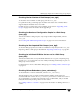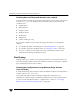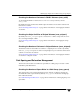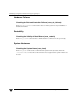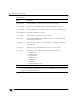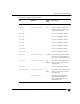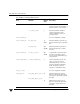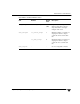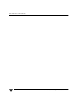Veritas Volume Manager 4.1 Administrator's Guide (HP-UX 11i v3, February 2007)
Chapter 14, Using VERITAS Storage Expert
Identifying Configuration Problems Using Storage Expert
389
Checking Version Number of Disk Groups (vxse_dg4)
To check the version number of a disk group, run rule vxse_dg4.
For optimum results, your disk groups should have the latest version number that is
supported by the installed version of VxVM.
If a disk group is not at the latest version number, see the section “Upgrading a Disk
Group” on page 169 for information about upgrading it.
Checking the Number of Configuration Copies in a Disk Group
(vxse_dg5)
To find out whether a disk group has only a single VxVM configured disk, run rule
vxse_dg5.
See “Creating and Administering Disk Groups” on page 131 for more information.
Checking for Non-Imported Disk Groups (vxse_dg6)
To check for disk groups that are visible to VxVM but not imported, run rule vxse_dg6.
Importing a disk to a disk group is described in “Importing a Disk Group” on page 141.
Checking for Initialized VM Disks that are not in a Disk Group
(vxse_disk)
To find out whether there are any initialized disks that are not a part of any disk group,
run rule vxse_disk. This prints out a list of disks, indicating whether they are part of a
disk group or unassociated.
For information on how to add a disk to disk group, see “Adding a Disk to a Disk Group”
on page 138.
Checking Volume Redundancy (vxse_redundancy)
To check whether a volume is redundant, run rule vxse_redundancy.
This rule displays a list of volumes together with the number of mirrors that are
associated with each volume. If vxse_redundancy shows that a volume does not have
an associated mirror, your data is at risk in the event of a disk failure, and you should
rectify the situation by creating a mirror for the volume.
See “Adding a Mirror to a Volume” on page 231 for information on adding a mirror to a
volume.