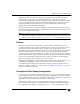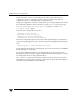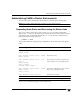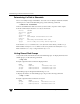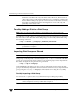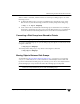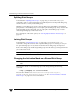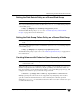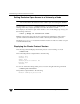Veritas Volume Manager 4.1 Administrator's Guide (HP-UX 11i v3, February 2007)
Chapter 13, Administering Cluster Functionality
Administering VxVM in Cluster Environments
375
When a cluster is restarted, VxVM can refuse to auto-import a disk group for one of the
following reasons:
◆ A disk in the disk group is no longer accessible because of hardware errors on the
disk. In this case, use the following command to forcibly reimport the disk group:
# vxdg -s -f import diskgroup
◆ Some of the nodes to which disks in the disk group are attached are not currently in
the cluster, so the disk group cannot access all of its disks. In this case, a forced import
is unsafe and must not be attempted because it can result in inconsistent mirrors.
Converting a Disk Group from Shared to Private
Note Shared disk groups can only be deported on the master node.
To convert a shared disk group to a private disk group, first deport it on the master node
using this command:
# vxdg deport diskgroup
Then reimport the disk group on any cluster node using this command:
# vxdg import diskgroup
Moving Objects Between Disk Groups
As described in “Moving Objects Between Disk Groups” on page 163, you can use the
vxdg move command to move a self-contained set of VxVM objects such as disks and
top-level volumes between disk groups. In a cluster, you can move such objects between
private disk groups on any cluster node where those disk groups are imported.
Note You can only move objects between shared disk groups on the master node. You
cannot move objects between private and shared disk groups.