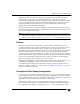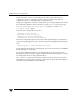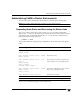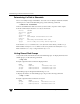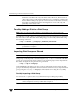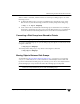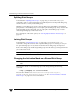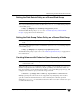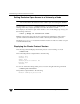Veritas Volume Manager 4.1 Administrator's Guide (HP-UX 11i v3, February 2007)
Administering VxVM in Cluster Environments
374 VERITAS Volume Manager Administrator’s Guide
the disk is accessible is the only node in the cluster. However, this means that
other nodes cannot join the cluster. Furthermore, if you attempt to add the same
disk to different disk groups (private or shared) on two nodes at the same time,
the results are undefined. Perform all configuration on one node only, and
preferably on the master node.
Forcibly Adding a Disk to a Disk Group
Note Disks can only be forcibly added to a shared disk group on the master node.
If VxVM does not add a disk to an existing disk group because that disk is not attached to
the same nodes as the other disks in the disk group, you can forcibly add the disk using
the following command:
# vxdg -f adddisk -g diskgroup [diskname=]devicename
Caution Only use the force option(-f) if you are fully aware of the consequences such as
possible data corruption.
Importing Disk Groups as Shared
Note Shared disk groups can only be imported on the master node.
Disk groups can be imported as shared using the vxdg -s import command. If the disk
groups are set up before the cluster software is run, the disk groups can be imported into
the cluster arrangement using the following command:
# vxdg -s import diskgroup
where diskgroup is the disk group name or ID. On subsequent cluster restarts, the disk
group is automatically imported as shared. Note that it can be necessary to deport the disk
group (using the vxdg deport diskgroup command) before invoking the vxdg utility.
Forcibly Importing a Disk Group
You can use the -f option to the vxdg command to import a disk group forcibly.
Caution The force option(-f) must be used with caution and only if you are fully aware
of the consequences such as possible data corruption.