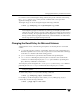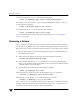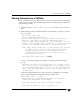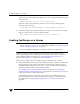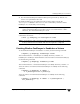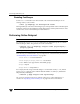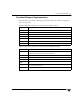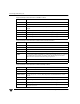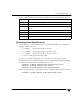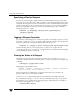Veritas Volume Manager 4.1 Administrator's Guide (HP-UX 11i v3, February 2007)
Chapter 8, Administering Volumes
Moving Volumes from a VM Disk
251
Moving Volumes from a VM Disk
Before you disable or remove a disk, you can move the data from that disk to other disks
on the system. To do this, ensure that the target disks have sufficient space, and then use
the following procedure:
1. Select menu item 6 (Move volumes from a disk) from the vxdiskadm main
menu.
2. At the following prompt, enter the disk name of the disk whose volumes you wish to
move, as follows:
Move volumes from a disk
Menu: VolumeManager/Disk/Evacuate
Use this menu operation to move any volumes that are using a
disk onto other disks. Use this menu immediately prior to
removing a disk, either permanently or for replacement. You can
specify a list of disks to move volumes onto, or you can move the
volumes to any available disk space in the same disk group.
NOTE: Simply moving volumes off of a disk, without also removing
the disk, does not prevent volumes from being moved onto
the disk by future operations. For example, using two
consecutive move operations may move volumes from the
second disk to the first.
Enter disk name [<disk>,list,q,?] mydg01
You can now optionally specify a list of disks to which the volume(s) should be
moved:
VxVM INFO V-5-2-516 You can now specify a list of disks to move
onto. Specify a list of disk media names (e.g., mydg01) all on
one line separated by blanks. If you do not enter any disk media
names, then the volumes will be moved to any available space in
the disk group.
At the prompt, press Return to move the volumes onto available space in the disk
group, or specify the disks in the disk group that should be used:
Enter disks [<disk ...>,list]
VxVM NOTICE V-5-2-283 Requested operation is to move all
volumes from disk mydg01 in group mydg.
NOTE: This operation can take a long time to complete.
Continue with operation? [y,n,q,?] (default: y)