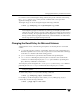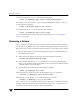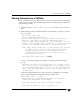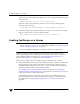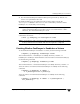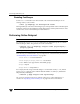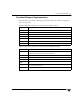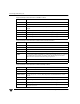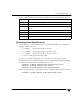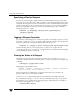Veritas Volume Manager 4.1 Administrator's Guide (HP-UX 11i v3, February 2007)
Removing a Volume
250 VERITAS Volume Manager Administrator’s Guide
To set the read policy to prefer, use the following command:
# vxvol [-g diskgroup] rdpol prefer volume preferred_plex
For example, to set the policy for vol01 to read preferentially from the plex vol01-02,
use the following command:
# vxvol -g mydg rdpol prefer vol01 vol01-02
To set the read policy to select, use the following command:
# vxvol [-g diskgroup] rdpol select volume
For more information about how read policies affect performance, see “Volum e Rea d
Policies” on page 402.
Removing a Volume
Once a volume is no longer necessary (it is inactive and its contents have been archived,
for example), it is possible to remove the volume and free up the disk space for other uses.
Before removing a volume, use the following procedure to stop all activity on the volume:
1. Remove all references to the volume by application programs, including shells, that
are running on the system.
2. If the volume is mounted as a file system, unmount it with this command:
# umount /dev/vx/dsk/diskgroup/volume
3. If the volume is listed in the /etc/fstab file, remove its entry by editing this file.
Refer to your operating system documentation for more information about the format
of this file and how you can modify it.
4. Stop all activity by VxVM on the volume with the command:
# vxvol [-g diskgroup] stop volume
After following these steps, remove the volume with the vxassist command:
# vxassist [-g diskgroup] remove volume volume
Alternatively, you can use the vxedit command to remove a volume:
# vxedit [-g diskgroup] [-r] [-f] rm volume
The -r option to vxedit indicates recursive removal. This removes all plexes associated
with the volume and all subdisks associated with those plexes. The -f option to vxedit
forces removal. This is necessary if the volume is still enabled.