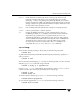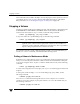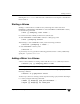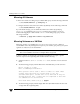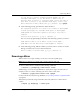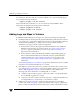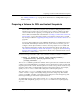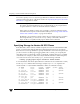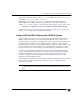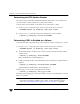Veritas Volume Manager 4.1 Administrator's Guide (HP-UX 11i v3, February 2007)
Adding a Mirror to a Volume
232 VERITAS Volume Manager Administrator’s Guide
Mirroring All Volumes
To mirror all volumes in a disk group to available disk space, use the following command:
# /etc/vx/bin/vxmirror -g diskgroup -a
To configure VxVM to create mirrored volumes by default, use the following command:
# /etc/vx/bin/vxmirror -d yes
If you make this change, you can still make unmirrored volumes by specifying
nmirror=1 as an attribute to the vxassist command. For example, to create an
unmirrored 20-gigabyte volume named nomirror in the disk group, mydg, use the
following command:
# vxassist -g mydg make nomirror 20g nmirror=1
Mirroring Volumes on a VM Disk
Mirroring volumes on a VM disk gives you one or more copies of your volumes in
another disk location. By creating mirror copies of your volumes, you protect your system
against loss of data in case of a disk failure.
Note This task only mirrors concatenated volumes. Volumes that are already mirrored or
that contain subdisks that reside on multiple disks are ignored.
To mirror volumes on a disk, make sure that the target disk has an equal or greater
amount of space as the originating disk and then do the following:
1. Select menu item 5 (Mirror volumes on a disk) from the vxdiskadm main
menu.
2. At the following prompt, enter the disk name of the disk that you wish to mirror:
Mirror volumes on a disk
Menu: VolumeManager/Disk/Mirror
This operation can be used to mirror volumes on a disk. These
volumes can be mirrored onto another disk or onto any
available disk space. Volumes will not be mirrored if they are
already mirrored. Also, volumes that are comprised of more than
one subdisk will not be mirrored.
Enter disk name [<disk>,list,q,?] mydg02
3. At the following prompt, enter the target disk name (this disk must be the same size
or larger than the originating disk):